Overview
Everflow provides several ways to share information with your Partners.
This guide focuses on Offer sharing methods and custom dashboard announcements, while also briefly covering other communication options like the Communication Hub and notification settings.
Sharing Offers with Partners
From Manage Offers (Bulk Sharing)
%20.gif)
From Offer Details (Single Offer)
From Offer Reports (Report-Based)
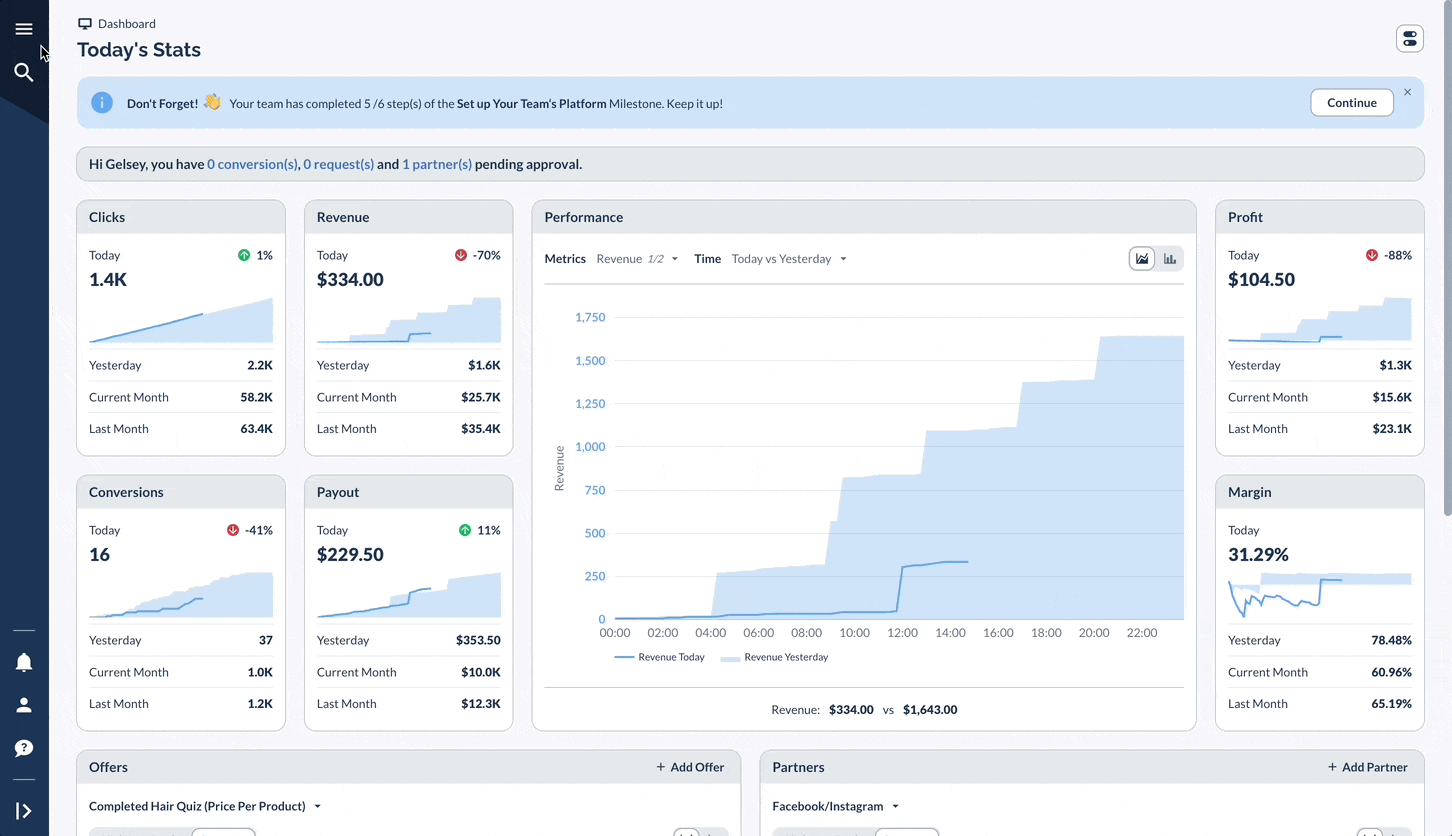
Quick Share to Single Partner
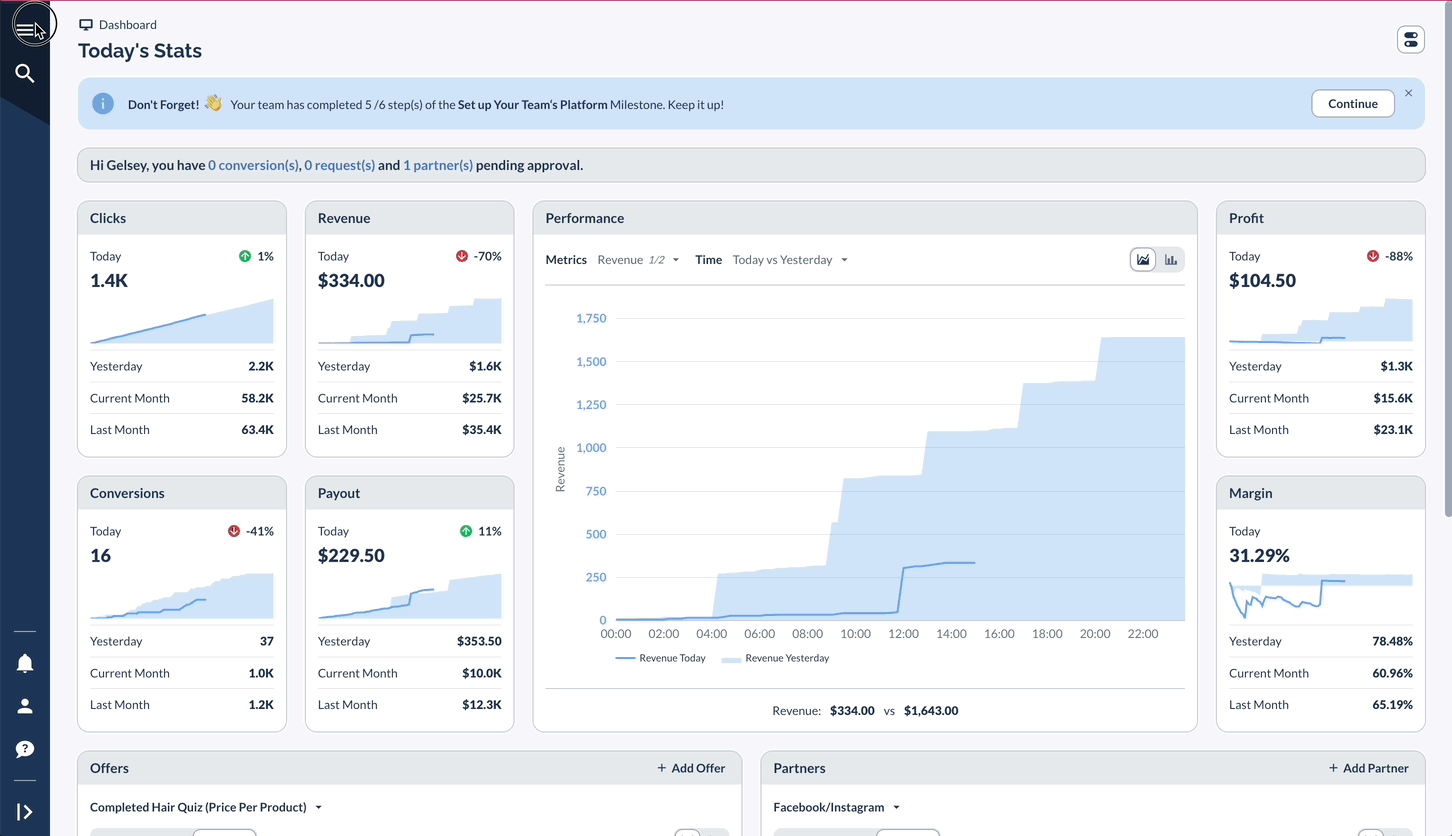
Custom Dashboard Cards
Purpose
- Share program-wide announcements
- Highlight important updates
- Feature special Offers
- Display contact information
- Share promotional guidelines
Setting Up Dashboard Cards
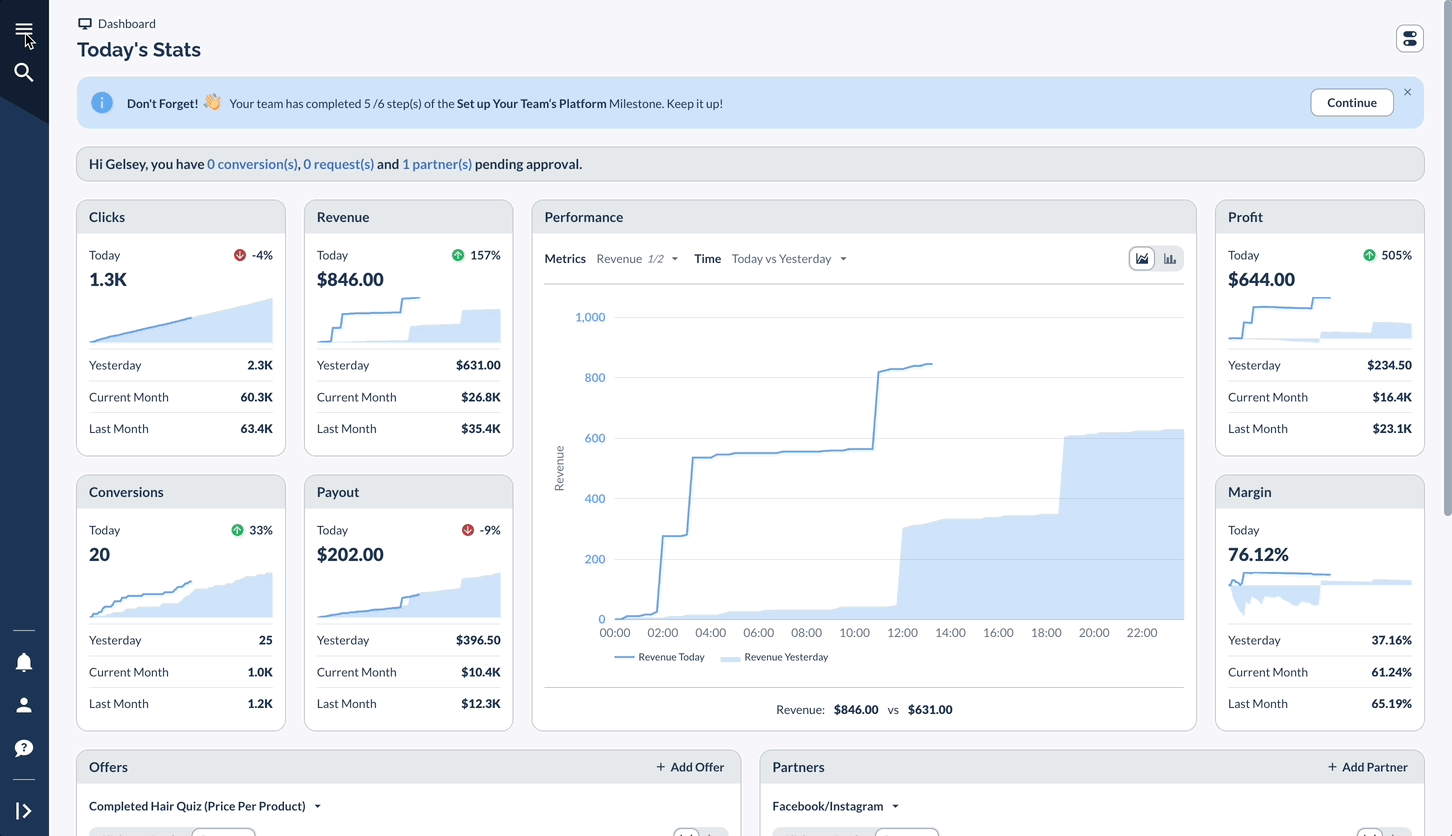
Custom Card Tips
- Keep content concise
- Update regularly
- Use clear formatting
- Include call-to-action
Real-Life Example: Seasonal Sale Program
Let's look at a simple example of how these tools work together: setting up a holiday promotion. We'll walk through the basic steps of announcing a sale, sharing Offers, and following up with Partners.
This example shows how you might use different Everflow features in a typical scenario.




