Overview
The Funnel Report in Everflow is designed to help you gain deep insights into your marketing funnel and customer journey while keeping your data clean in the process.
This report provides a detailed breakdown of user behavior, showing how users who triggered one Event (Offer or Advertiser level) went on to trigger other Events in your funnel.
In this guide, we'll walk you through the steps to access, configure, and analyze the Funnel Report, helping you make data-driven decisions to optimize your marketing efforts.
With the Funnel Report, you can:
- Visualize the linear relationships between selected Events
- Track Conversion progression through different stages of the funnel
- Assess associated costs and other key metrics for each funnel stage
Step-By-Step Guide
Accessing Funnel Report
Find and open the Funnel Report in Everflow.
.gif)
Configuring The Funnel
Choose the type of funnel, target, and time interval to analyze.
.gif)
Adding And Excluding Events
Choose the specific events to include or exclude from your funnel analysis.
.gif)
Setting Up Event Funnels
Define the sequence of events, apply filters, and run the report.
.gif)
Analyzing The Funnel
View and interpret the Funnel Report to understand user behavior and optimize your funnel.
Key Metrics
Understanding key metrics within the Funnel Report is essential for effectively monitoring and evaluating marketing campaign performance.
By examining these metrics at each stage of the customer journey, businesses can identify bottlenecks, optimize conversion rates, and make data-driven decisions to improve overall marketing effectiveness and ROI.
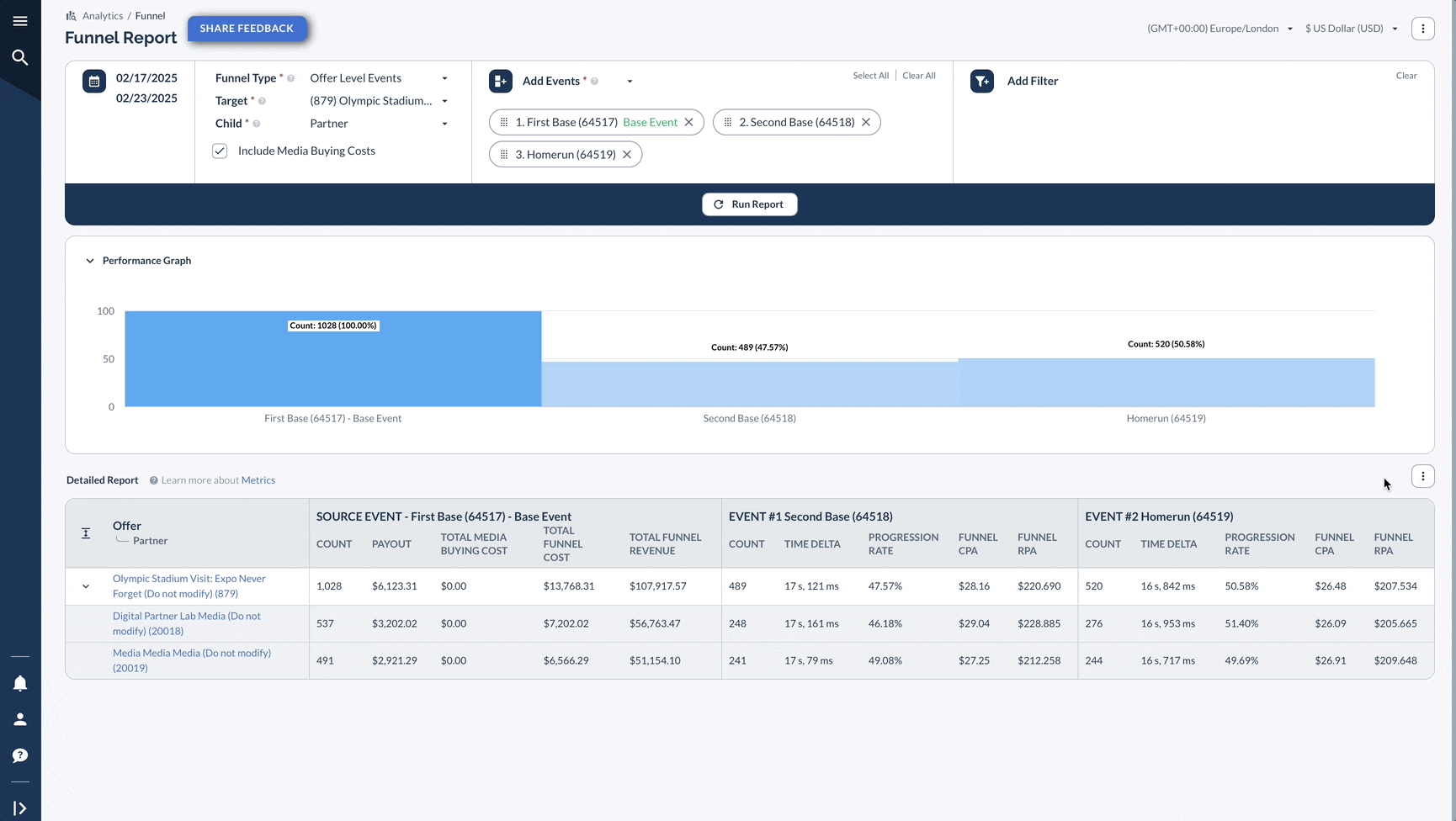
A Real-Life Example
Let's say you're running a campaign that tracks multiple events: users first submit a lead form, then register with their email, then make a purchase, and finally some get an upsell.
Instead of guessing why your overall conversion rate is low, the Funnel Report pinpoints exactly which step is killing your performance. It's like having a roadmap that shows you exactly where people are getting lost on their way to becoming customers.
Tips for Effective Use
- Monitor Funnels consistently to track performance and make necessary adjustments
- Ensure Events are well-defined and accurately reflect user journey stages. This report will give you a good view if your data needs to be cleaned up to see the full funnel
- Collaborate with your team to identify key Events and optimize Funnels for better insights
By leveraging the Funnel Report and focusing on the key metrics provided, you can gain a deep understanding of your marketing funnel, identify areas for improvement, and make data-driven decisions to optimize your marketing efforts and drive business growth.
Bottom Line
The Funnel Report shows you how users move through multiple conversion steps - like from email signup to sale to upsell. It's perfect for spotting where people drop off in your conversion process so you can fix the weak spots and improve your overall performance.




