Overview
The Event Report in Everflow allows you to track and analyze additional user actions or "Events" beyond initial Conversions (before, after, and including the Base Conversion Event).
This report can be used at both the Offer level and the Advertiser level, providing flexible insights into user behavior throughout the customer journey.
What Can You See in This Report?
- The variety of metrics for each Event, broken down by Offer, Advertiser, and others
- Which actions actually generate Profit
- How much Revenue each action brings
- The conversion rate of each Event from Clicks
How to Use the Event Report
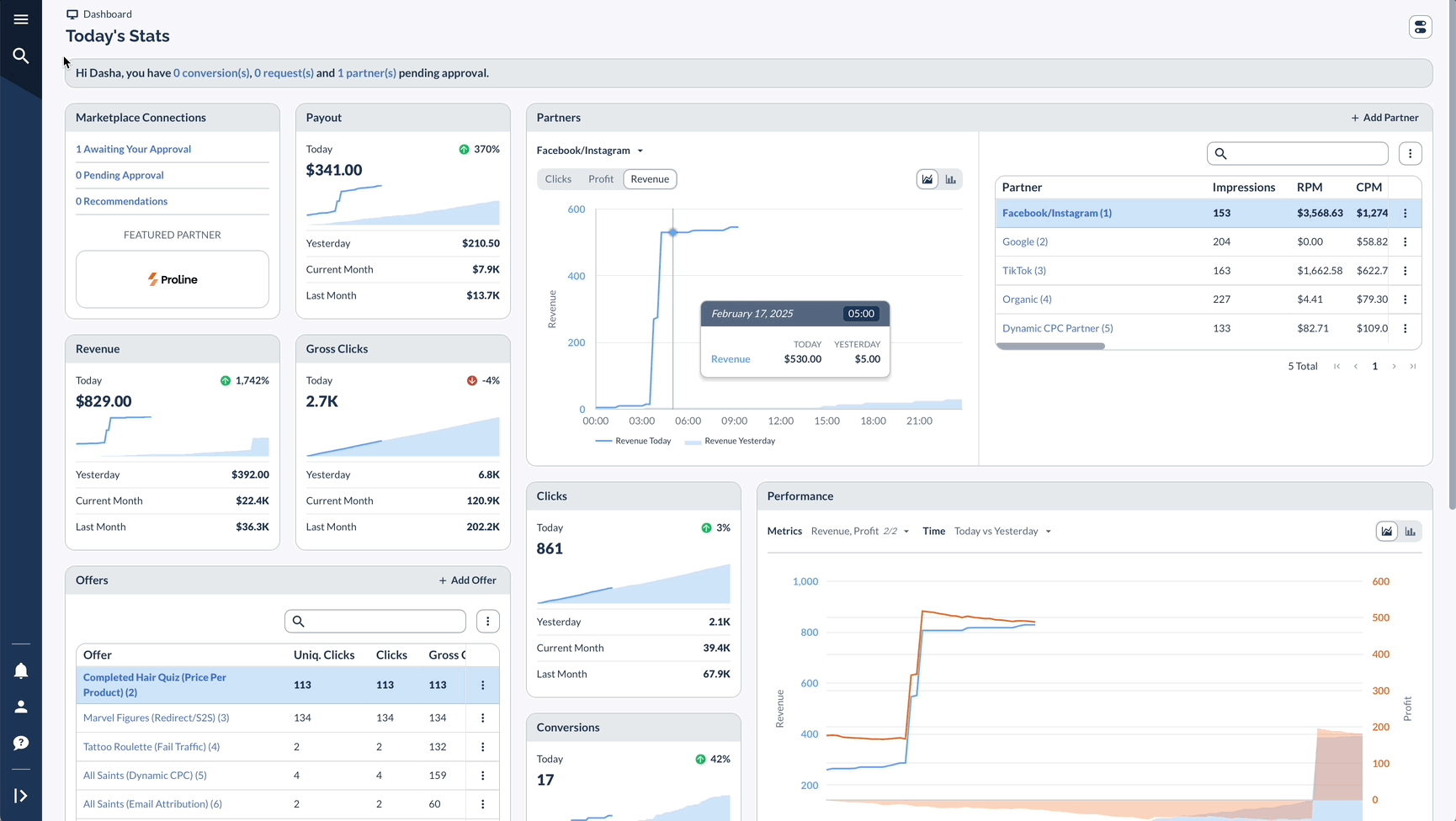
Exploring Your Report
Advanced Features
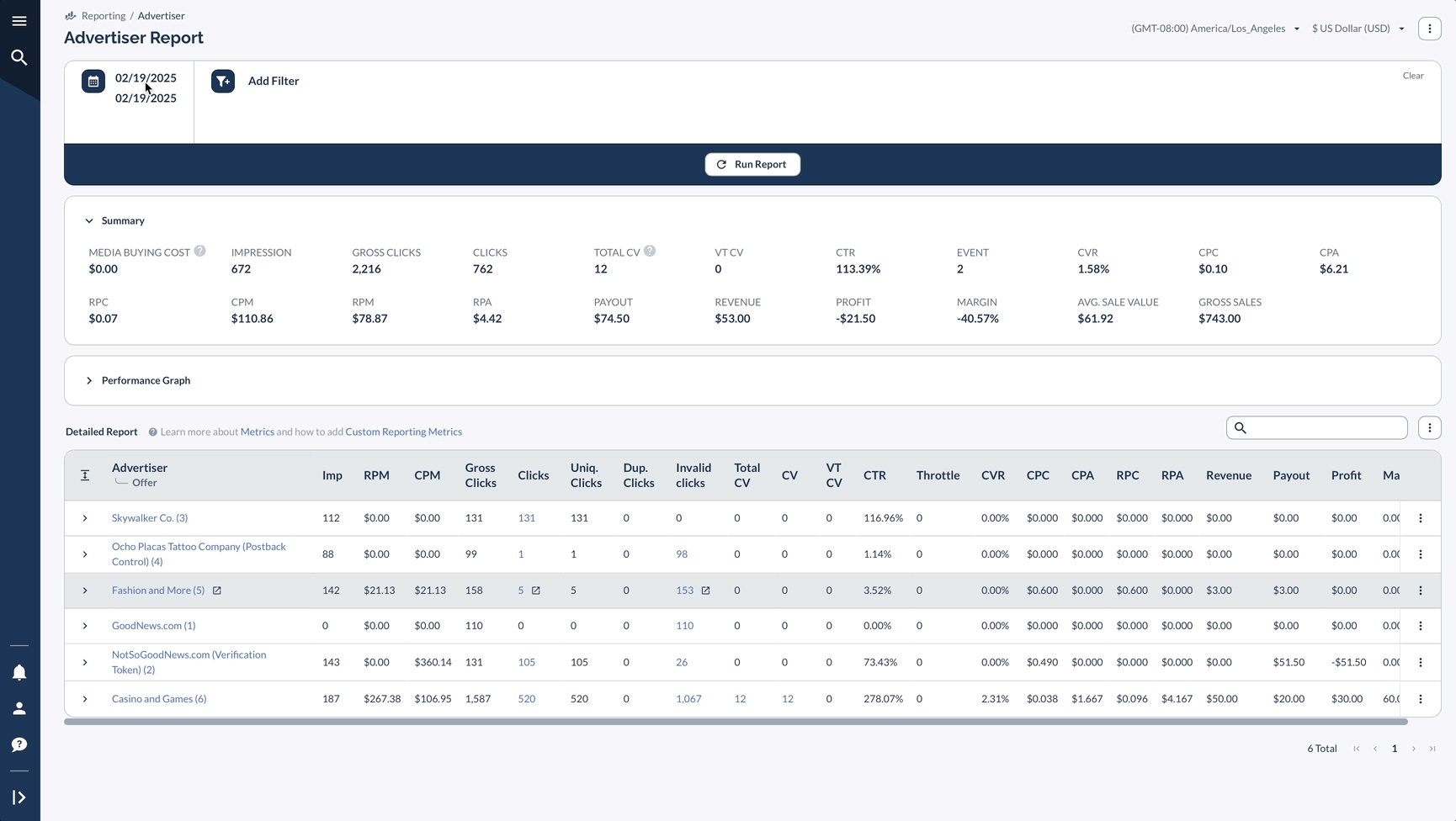
A Real-Life Example
Let's say you're running a mobile app campaign with multiple post-install Events. Here's how you might use the Event Report:
- Open the Event Report for the last 30 days.
- Set the Pivot to "Offer Event" and select your mobile app Offer in filters.
- In the report, you might notice:
- The "Tutorial Completion" Event has a high EVR (Event Rate) of 80%.
- The "In-App Purchase" Event has a low EVR of 5%.
- The overall CVR (Conversion Rate) for app installs is 10%.
- The Payout for the "In-App Purchase" Event is higher than other Events.
- The Revenue and Profit columns show significant differences between Events.
- Based on these readily available metrics, you could:
- Focus on improving the user journey between tutorial completion and in-app purchase, given the drop in EVR.
- Analyze the Margin for each event to ensure profitability across all user actions.
- Compare the Total (from Clicks) and Events columns to understand the relationship between installs and post-install actions.
- Review the Gross Sales (from Clicks) and Gross Sales (from VT) to assess the impact of view-through attributions, if applicable.
- To further optimize:
- Use the Clicks column to identify which Offers or Events are generating the most user interest.
- Compare the CVR and EVR across different events to identify potential bottlenecks in the user journey.
- Analyze the Payout in relation to Revenue for each event to ensure your Cost structure aligns with value generated.
- Select the child of Partner or Source_id to understand which Partner or its subsidiaries bring the most convertible traffic
- For future planning:
- Consider adjusting your payout structure based on the Profit and Margin columns for each event.
- Use the Revenue data to identify your most valuable events and focus on optimizing those user paths.
- Adjust Payout for higher profitable Partners
Tips for Getting the Most Out of the Event Report
To make the most of your Event Report, start by comparing how Events perform across different Offers and Advertisers - this will help you see what works best.
You can then use this Event data to build better Payout structures that reward valuable user actions. Just remember that when you're looking at Advertiser-level Events, you'll need to set the parent breakdown to Advertiser level to get accurate data.




