Introduction
When someone clicks a TikTok ad and converts on your site, this integration sends that conversion data back to TikTok. This helps TikTok's algorithm understand which ads are actually driving sales, leading to:
- Better ad targeting and optimization for your partners
- Higher conversion rates over time
- More efficient ad spend
- Improved ROAS as TikTok learns what works
Before You Begin (Prerequisites)
Stop! Before attempting this setup, ensure you have the following items ready. Missing any of these will cause the integration to fail or risk your ad account status.
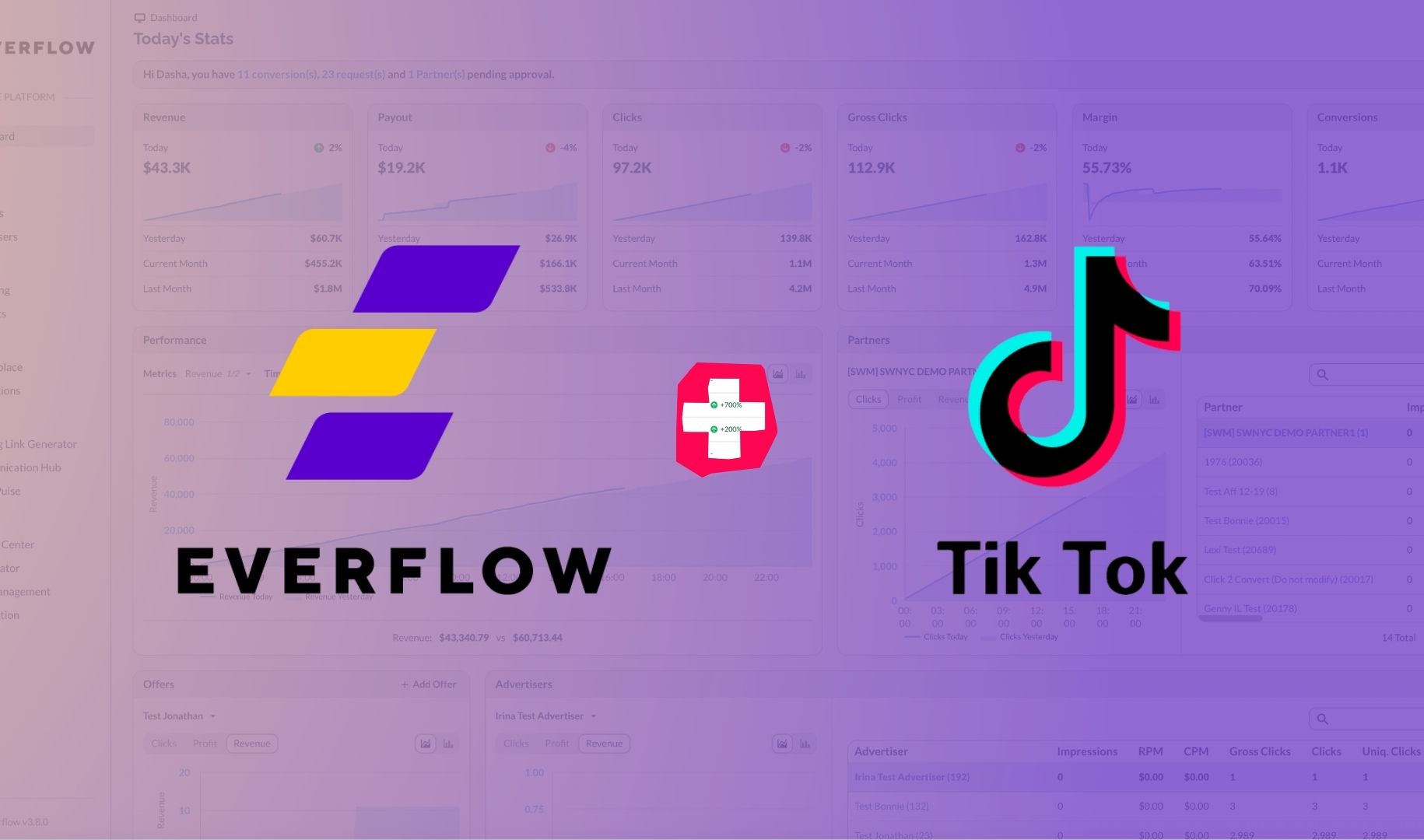
Who This Guide Is For
This guide is for Core Platform users who want to set up TikTok integration for:
- Internal media buying - Your own TikTok campaigns
- Non-technical partners - Influencers or affiliates who need help with technical setup
- Managed campaigns - When you're handling the setup for your partners
Step-by-Step Setup
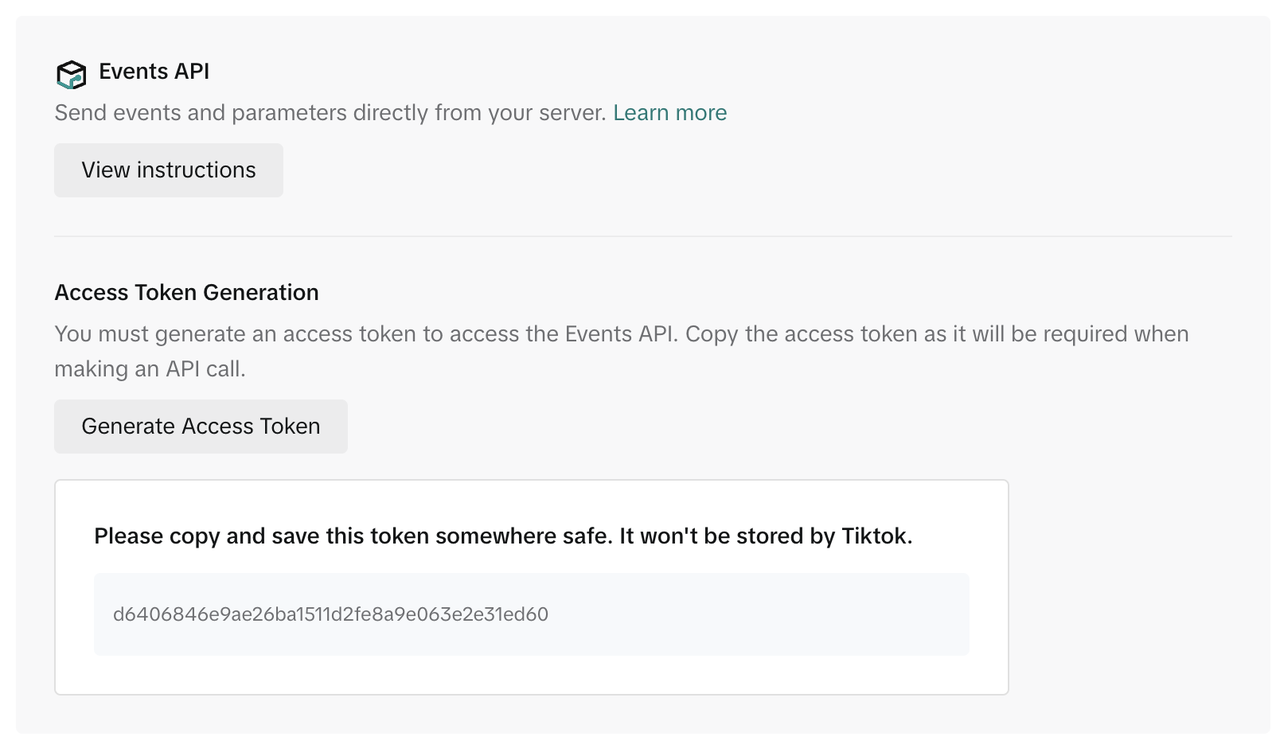
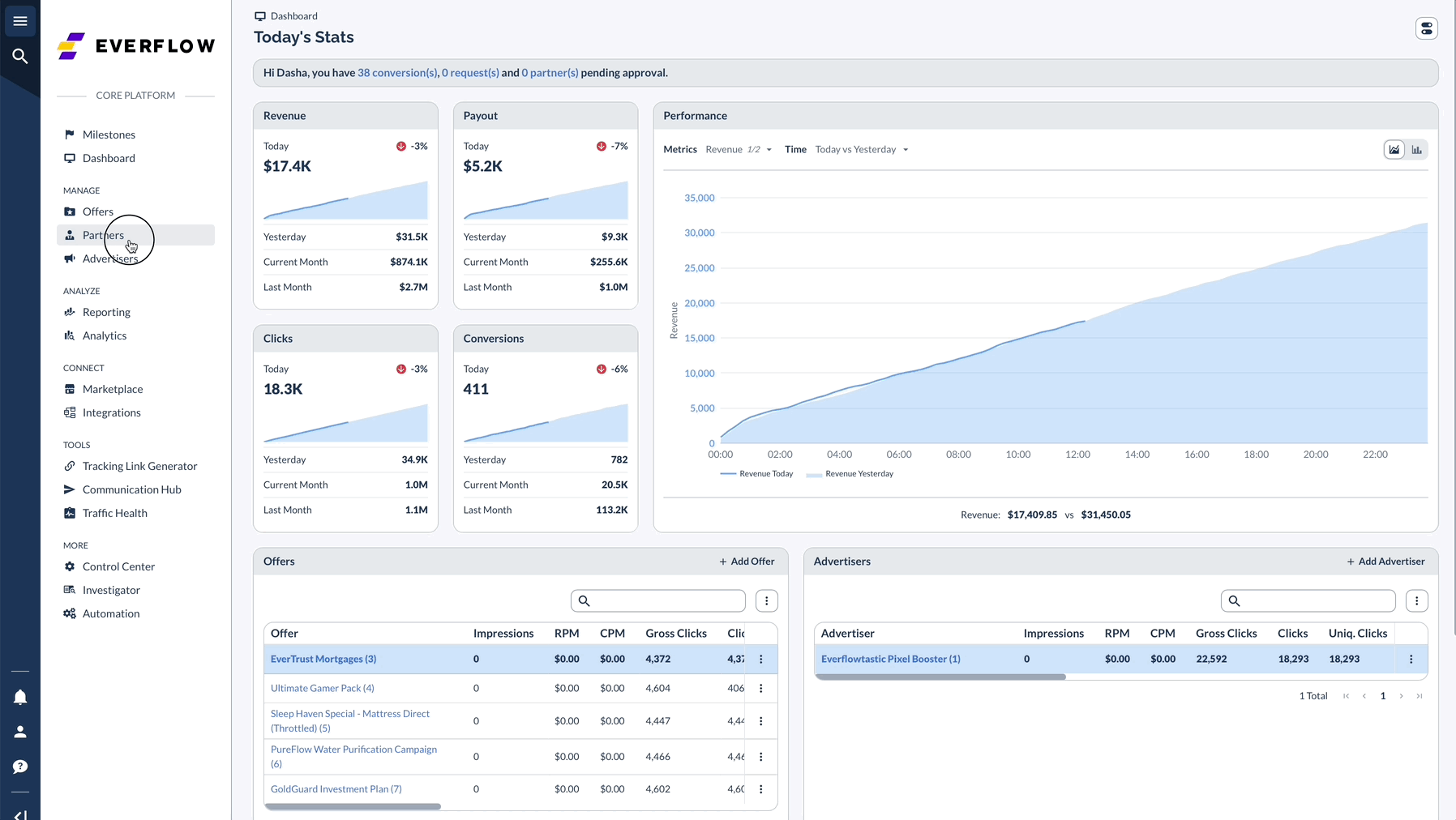
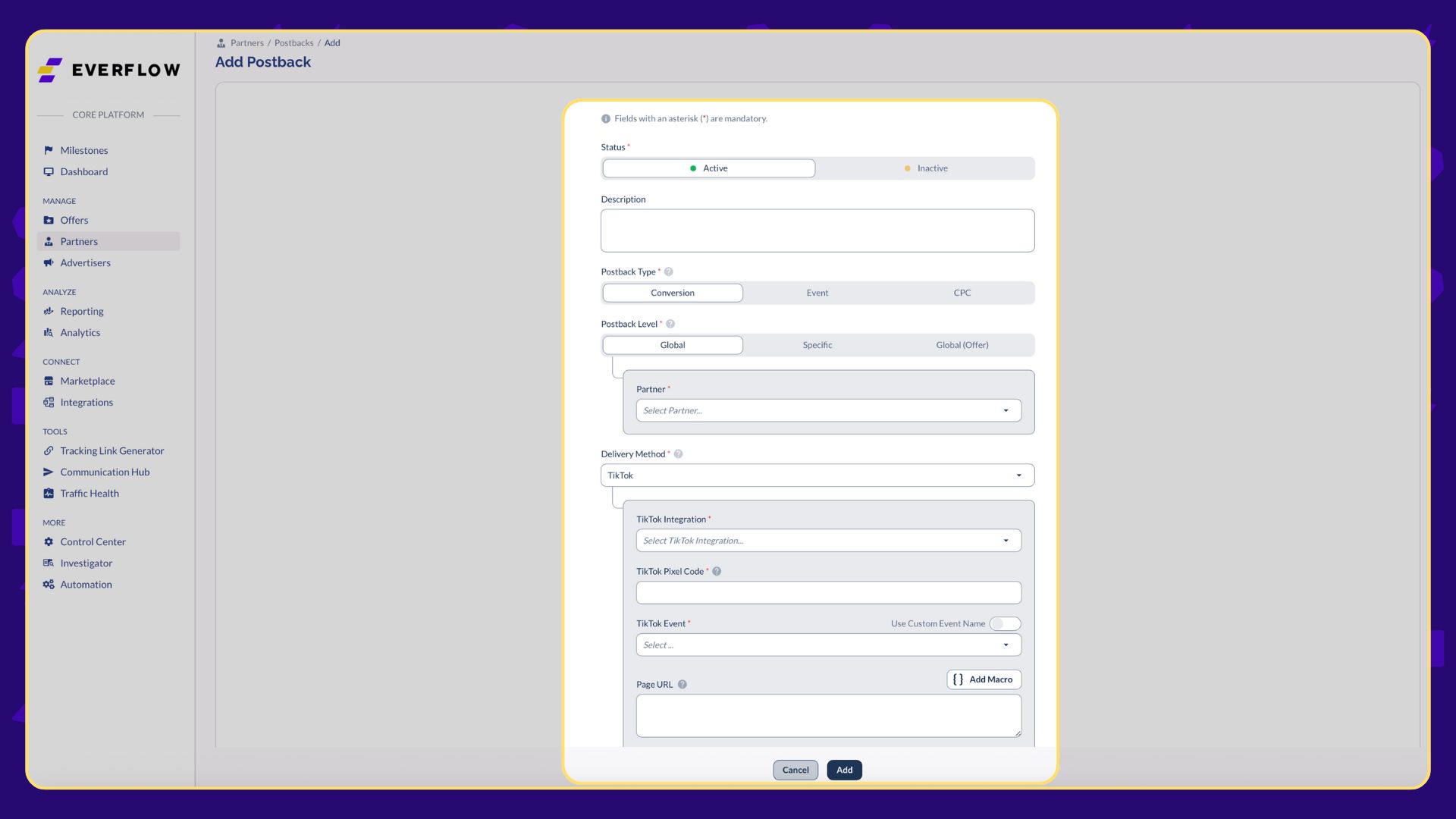
Troubleshooting & Debugging
How to Debug Failed Conversions
Do not guess why a conversion failed. Use the Partner Postback Report.
Common TikTok Error Codes
Bonus: TikTok Campaign Best Practices
Once the integration is active, use these settings in TikTok Ads Manager to ensure the algorithm reads the data correctly.
1. Campaign Level
- Objective: Select Website Conversions. This pairs best with Everflow's server-side tracking.
- Budget: Enable CBO (Campaign Budget Optimization) to let TikTok automatically shift budget to the best-performing ad groups.
2. Ad Group Level
- Optimization Location: Select Website.
- TikTok Pixel: Ensure you select the Pixel ID you connected in Everflow.
- Optimization Event: Select "Complete Payment" or "Purchase" (for e-commerce). Avoid generic events like "View Content" for optimization if your goal is sales.
- Placements: Check TikTok only. We recommend unchecking Global App Bundle and Pangle unless you have specific creative for those networks.
Advanced Strategy: Spark Ads & Coupons
For campaigns involving influencers or affiliates who cannot post direct tracking links (e.g., organic video posts), use Spark Ads.
How Spark Ads Work with Everflow
- Get Authorization: Ask your influencer to authorize their post for ad use in their TikTok Privacy settings.
- Select the Post: In TikTok Ads Manager, choose "Use Other Authorized Accounts or Posts" and enter the code.
- The Tracking: Since organic posts may not have clickable links, you should issue a Unique Coupon Code to the influencer in Everflow.
- The Setup:
- Go to Partners > Coupon Codes and assign a code (e.g., TIKTOK20) to that Partner.
- Instruct the partner to include the code visually in the video or caption.
- When a user checks out using TIKTOK20, Everflow attributes the sale to that Partner, even without a click.
Recommended Reporting
Don't just look at the conversion count. Use these specific Everflow reports to analyze TikTok performance:




