Overview
When potential Partners apply to your program, you need a system to verify and approve them.
Everflow offers two approaches: manual review of each application or automated approval with email verification. This guide walks you through both methods and helps you choose the right approach for your program.
Setting Up Email Verification
Enable and configure email verification for new partner applications.
How It Works
- When enabled, new applicants must verify their email address
- Verification emails are sent automatically
- Unverified applications appear in a separate Unverified tab
- After verification, applications move to Pending status
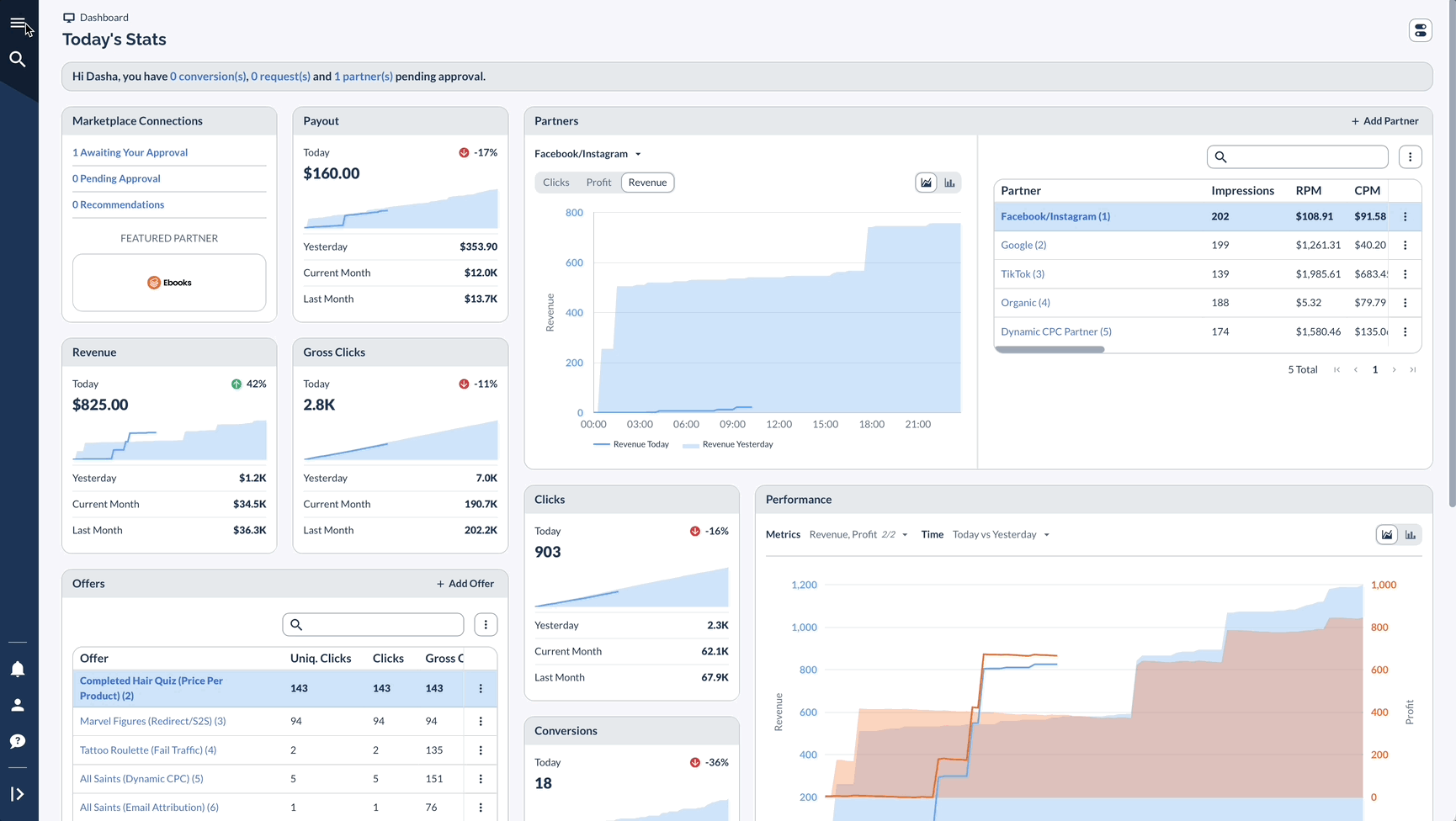
Manual Approval Process
Manually review and approve or reject partner applications.
Accessing Pending Applications
Reviewing Applications
- Click on the Partner's name to view full application
- Review submitted information (Answers from Custom Questions from the signup form will also be shown here)
- Choose to:
- Approve
- Reject
- Contact partner and request more information
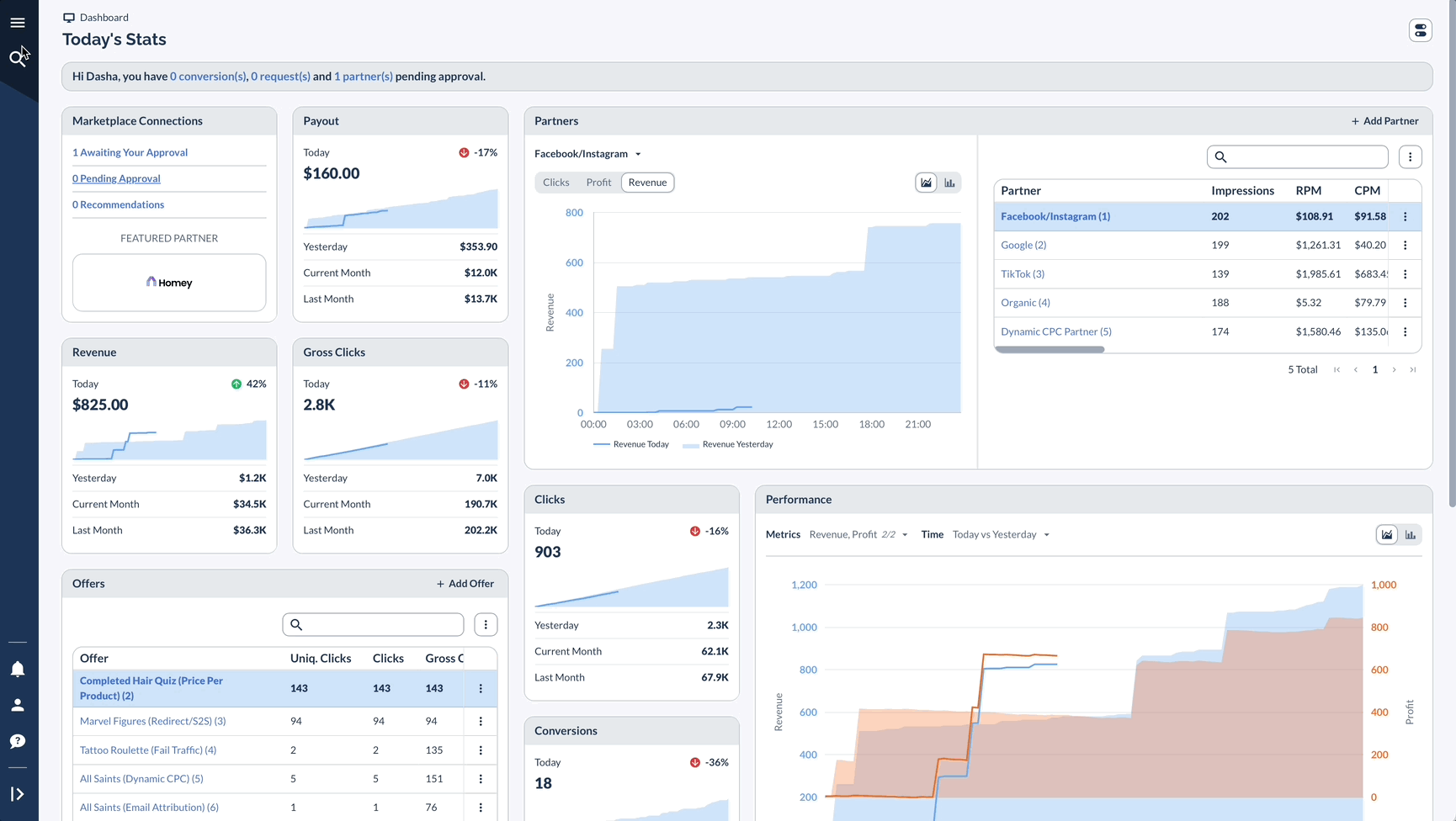
Bulk Actions
Approve or reject multiple partner applications at once.
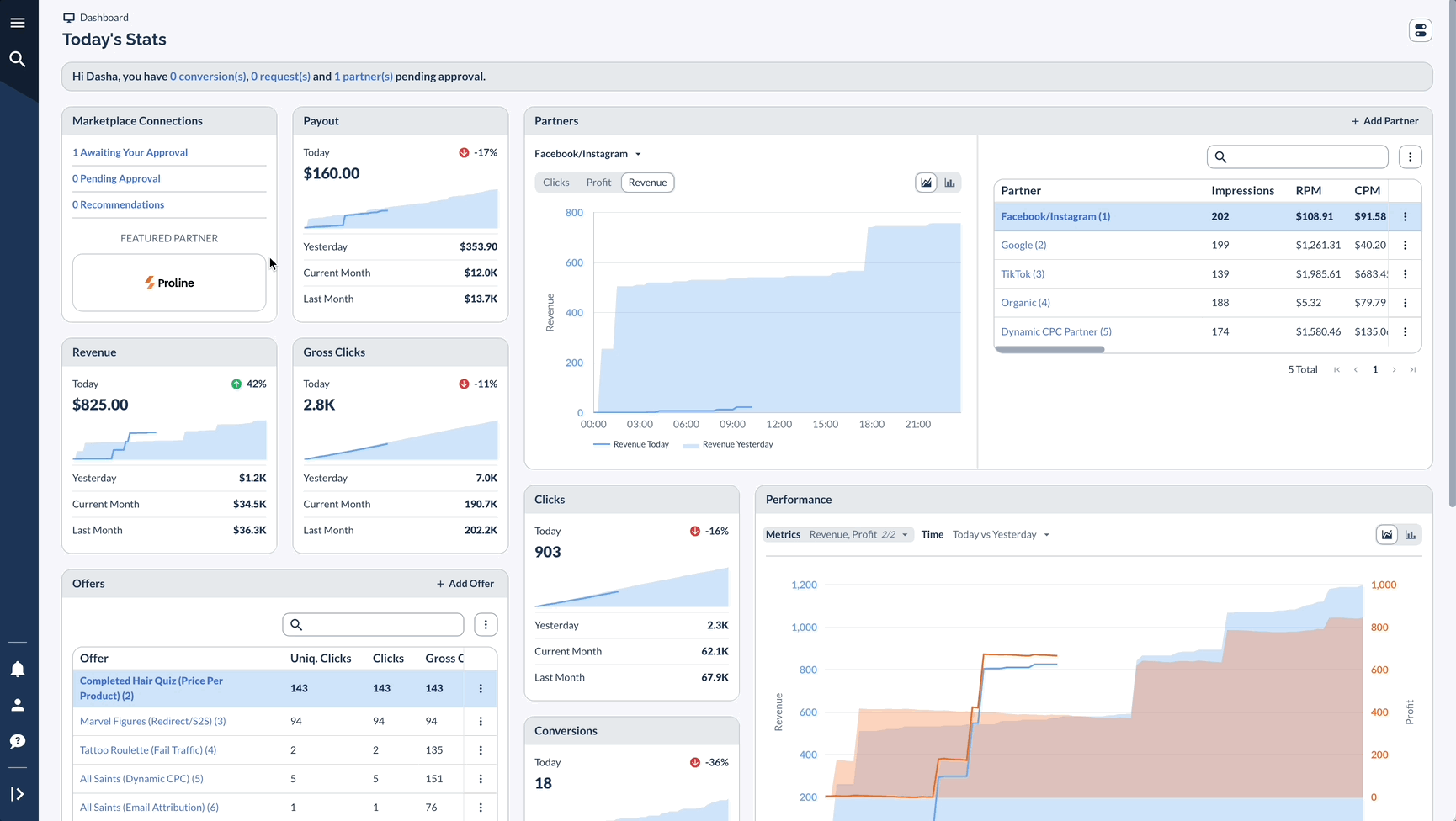
Setting Up Auto-Approval
Configure automatic approval for new partner applications.
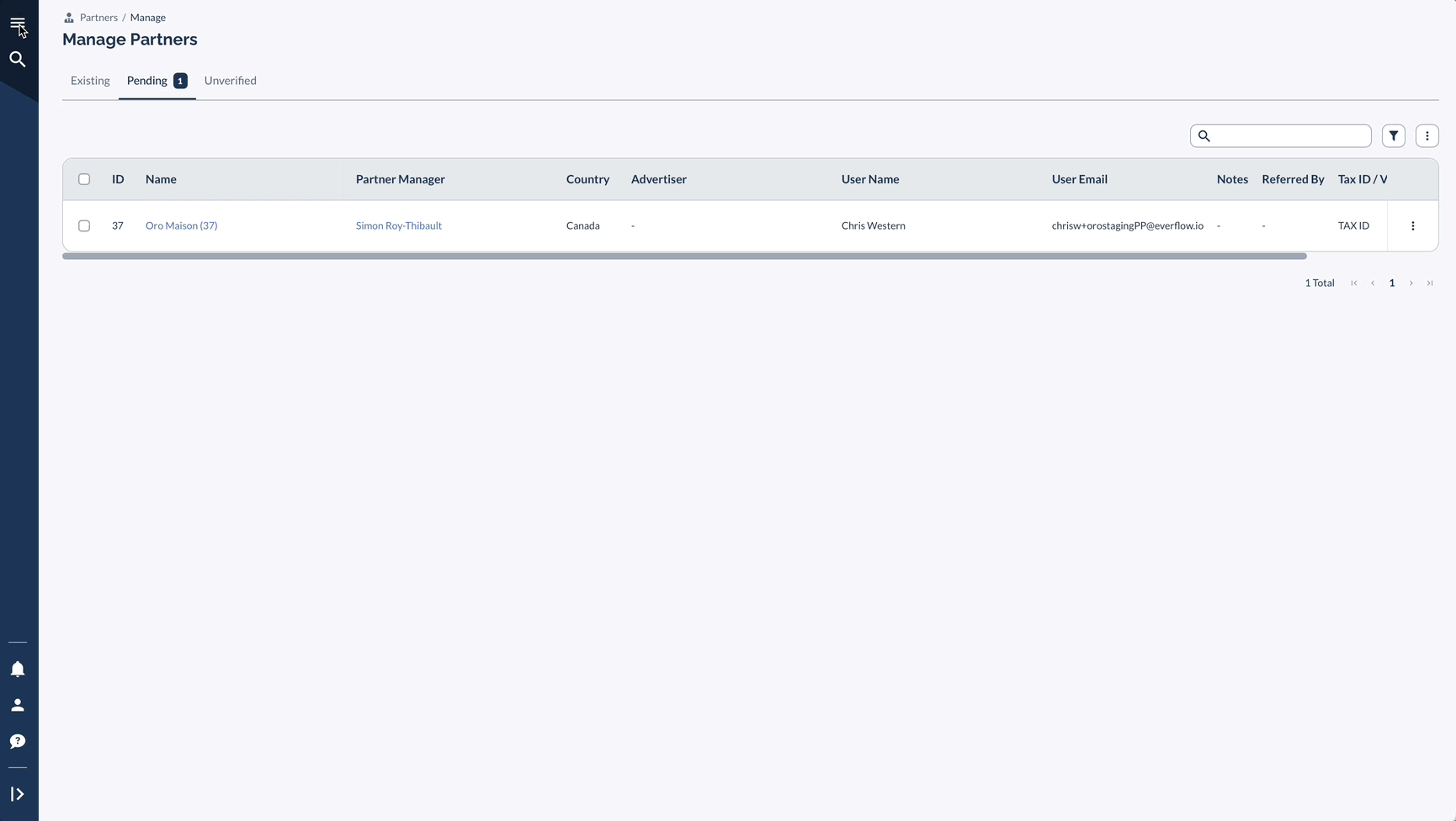
Setting Up Email Notifications
Configure email notifications for new Partner applications.
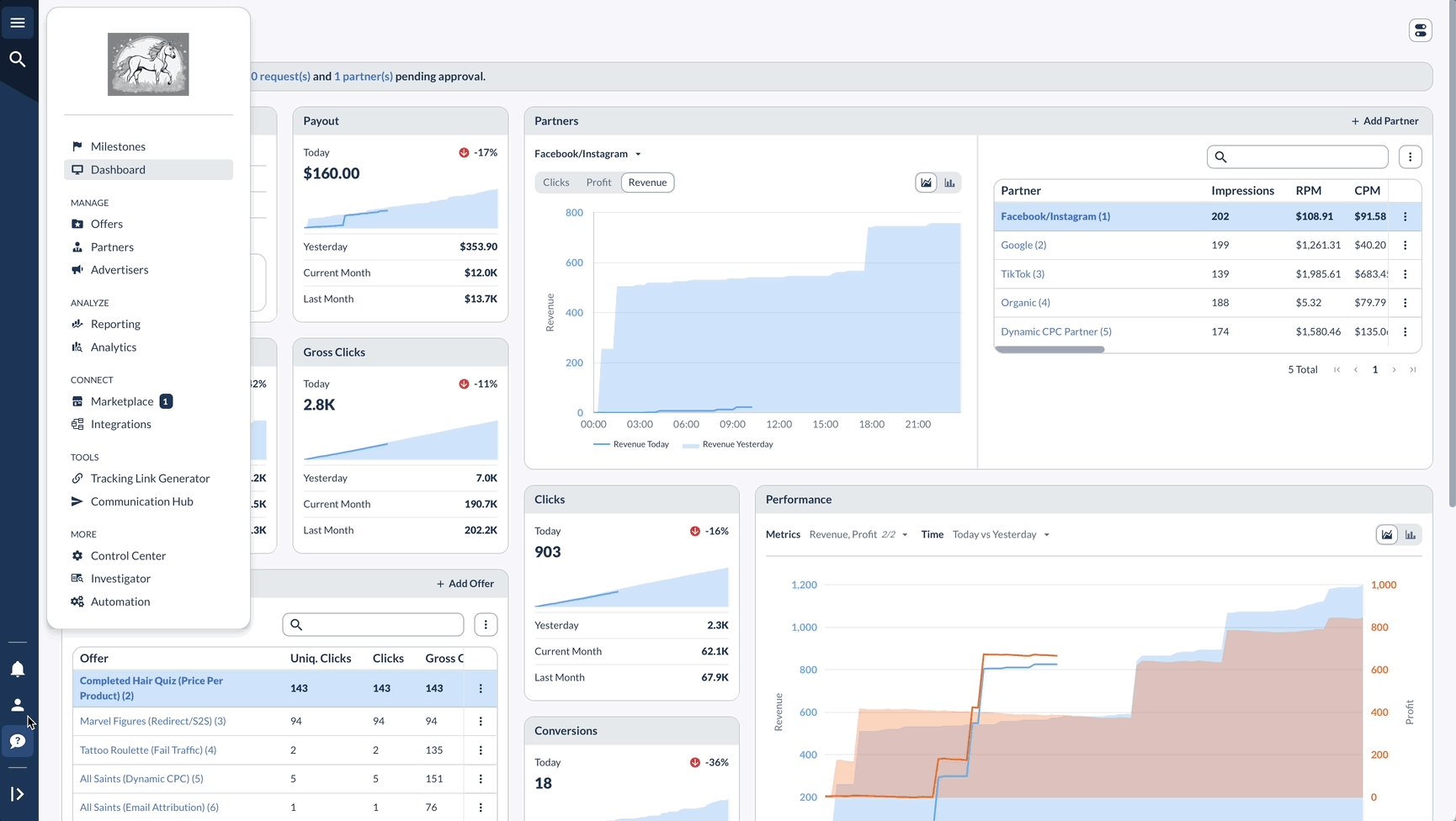
Real-Life Example
Let's say you run a subscription box company with different tiers of Offers:
In this example, the subscription box company efficiently processes new Partner applications through both manual verification and an automated system.
The company carefully reviews each applicant's details before approval, then assigns appropriate starter-tier Offers to begin the relationship.
This balanced approach ensures quality control while creating a streamlined onboarding experience for new Partners.




