Overview
The Communication Hub also lets you manage your messages at different stages. You can save drafts while working on them, schedule messages to send later, and keep track of messages you've already sent.
Each section (Drafts, Scheduled, and Sent) helps you stay organized with your network communications.
Message States
Draft Messages
Here, you can view all email messages that you have saved as drafts but not sent yet.
- Edit the draft
- Preview the draft content
- Delete the draft
- Send Again to load the draft into the message composer
- Send Now to immediately send the draft email
Best Uses
The draft message feature offers versatility for various communication scenarios within your organization. It serves as a convenient workspace for messages that require multiple editing sessions or refinement before sending.
Draft storage also provides an excellent repository for message templates that can be quickly adapted for recurring communications.
For teams with formal communication processes, drafts facilitate approval workflows where content can be prepared, reviewed, and approved before distribution.
Additionally, the draft system enables collaborative editing where multiple team members can contribute to and refine important communications before they reach your audience.
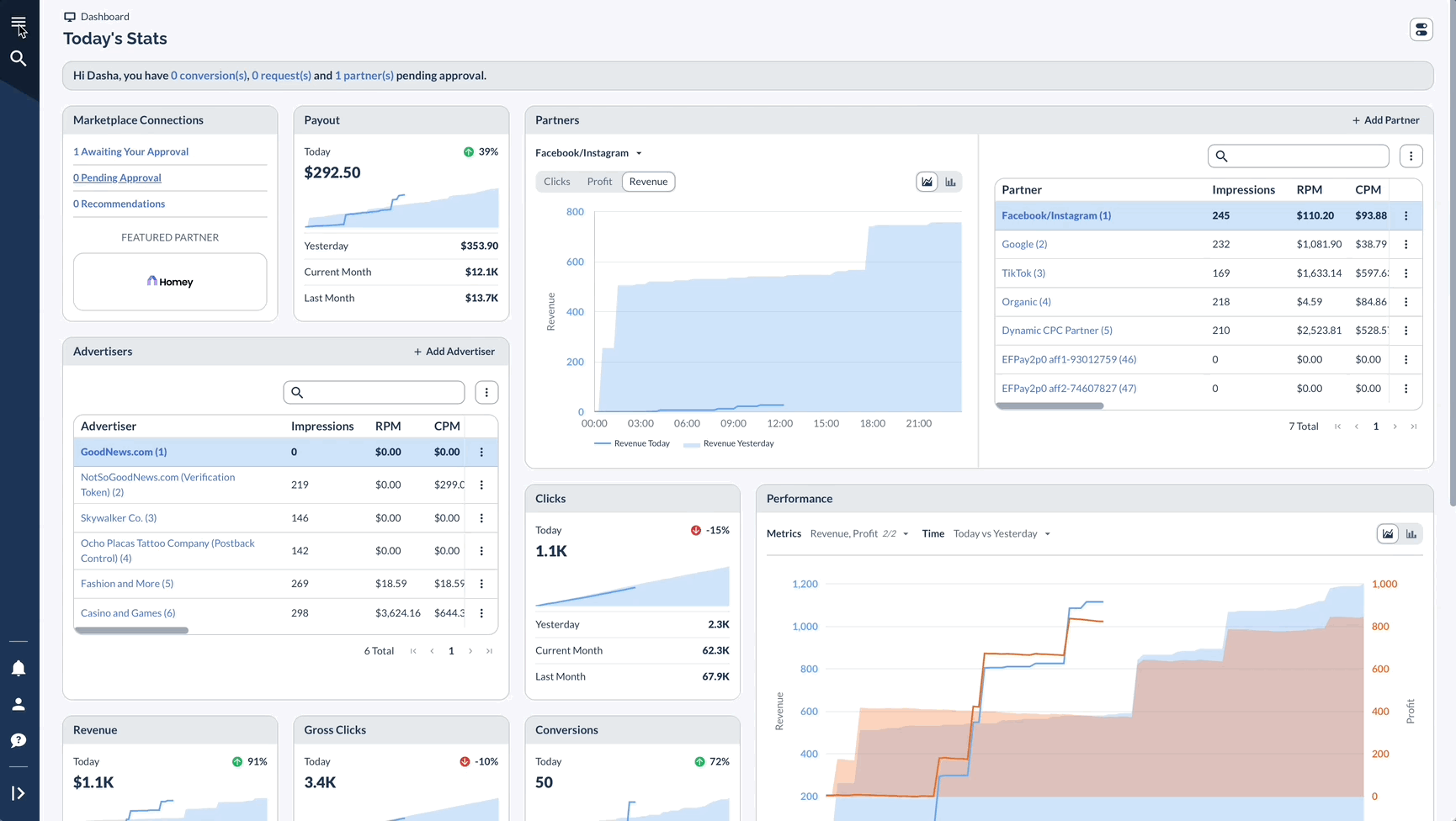
Scheduled Messages
Here you'll find messages you've scheduled to send later. These are messages that you have fully composed, configured the audience, and chosen a scheduled send time instead of sending immediately.
In this section, you can view upcoming scheduled messages and take actions such as:
- Edit the draft
- Preview the draft content
- Preview recipients
- Delete the draft
- Pause Message
- Send Now
- Reschedule
This section allows you to plan and prepare your communications in advance while maintaining control over making any last-minute changes before the scheduled send time.
Key Features
- Date/time planning
- Recipient review
- Last-minute changes
- Delivery control
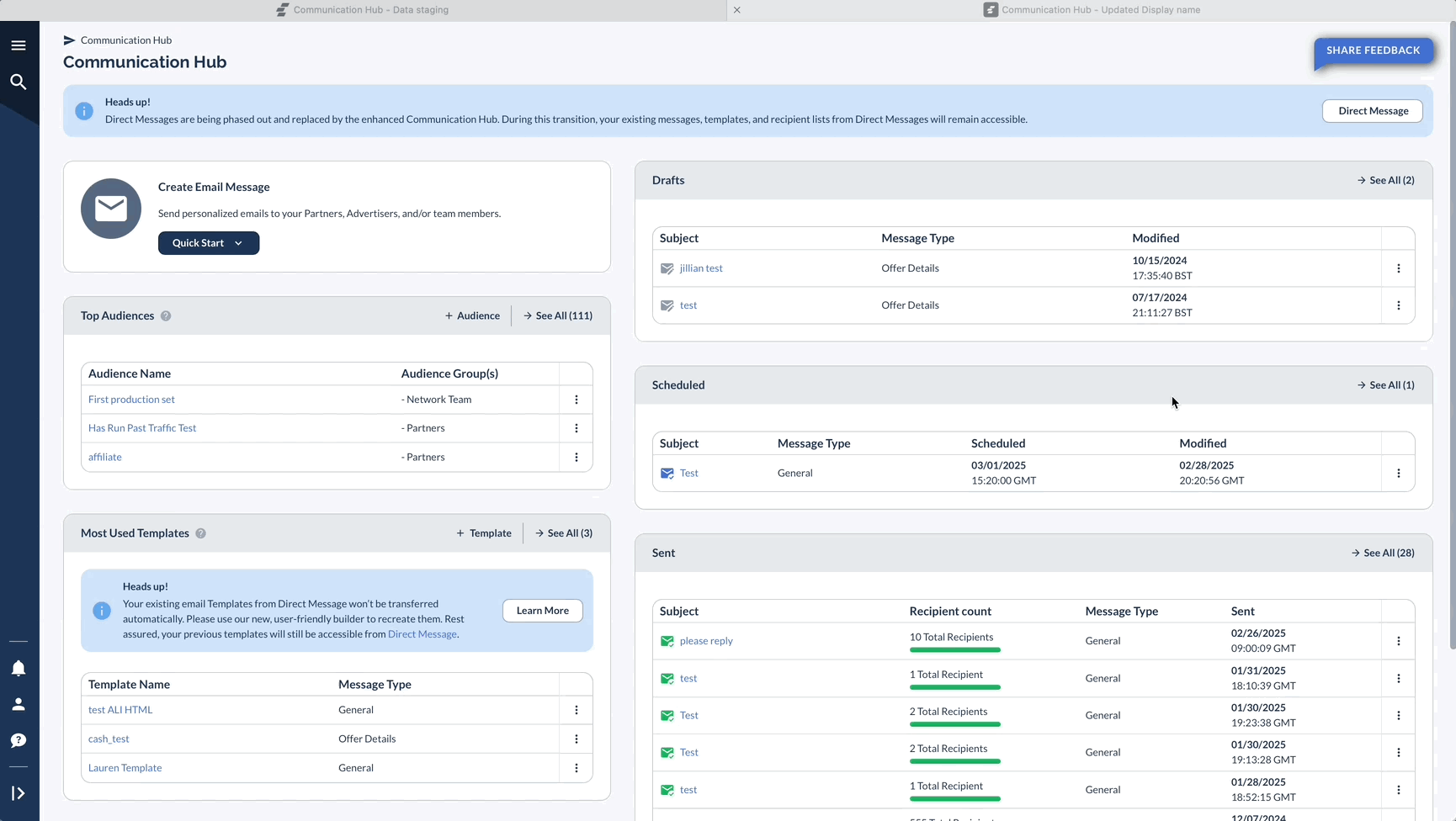
Sent Messages
The "Sent" section shows email messages that you have successfully sent out recently. This could include messages sent immediately as well as those that were scheduled for a specific date and time.
In this section, you can:
- Preview: Review the content, audience, and send time of your recent messages
- View Delivery Logs: Check for any messages that may have failed to send properly
- Delete the sent message
- Send Again: Optionally re-send a recent message to the same or a different audience
Additionally, you will see right away if your Message was successfully sent.
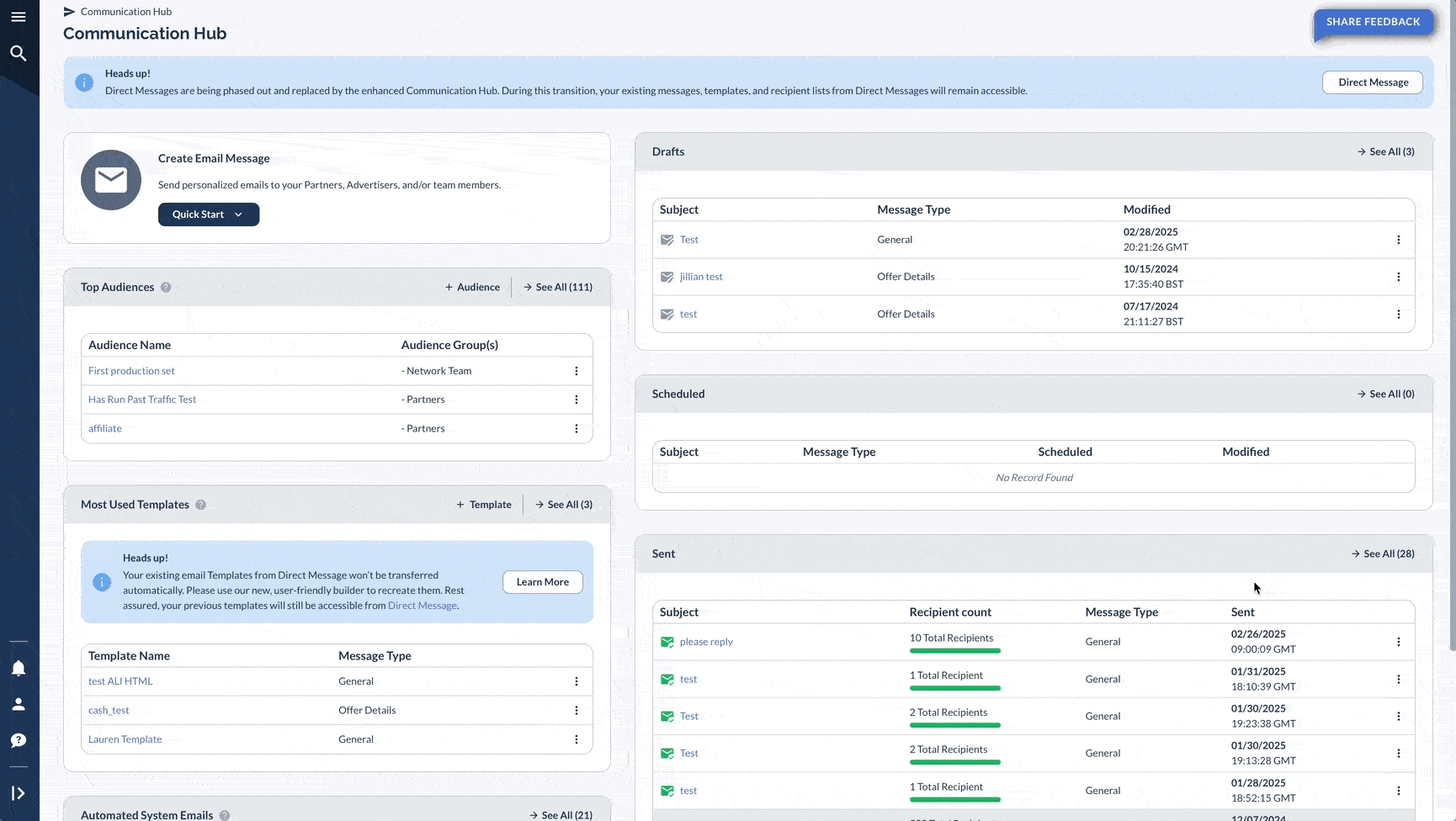
By clicking on the colored bar, you will be able to see a detailed breakdown or every message (For example: who got the message and when or the reason why they could not get it - Error message)
Best Practices
Working with Drafts
- Name your drafts so you can find them easily
- Delete old drafts you don't need
- Keep track of different versions
- Save common messages as templates
Planning Scheduled Messages
- Check time zones when scheduling
- Double-check who's getting the message
- Review the message before scheduling
- Give yourself extra time in case of changes
Checking Sent Messages
- Check if messages were delivered
- Look into any failed messages
- See which messages worked best
- Plan any needed follow-up messages
Common Scenarios
Sending a Campaign
Fixing Message Problems
Tips for Success
Managing your communications effectively requires regular maintenance of your message pipeline. Check your drafts regularly to ensure important communications don't get forgotten or outdated in the preparation process.
Verify that scheduled message times align with your intended delivery strategy, accounting for time zones and recipient availability. Monitor message delivery status to quickly identify and address any distribution issues that may arise.
Develop a clear troubleshooting process for handling delivery failures or other communication problems. Finally, maintain good housekeeping by removing old messages and drafts that are no longer needed, keeping your Communication Hub organized and efficient.




