Overview: The Fraud Shield
The IPQualityScore (IPQS) integration acts as a security gatekeeper for your Offers. It analyzes incoming traffic in milliseconds—checking IP addresses, device fingerprints, and user behavior—to identify high-risk clicks.
What it detects:
- Bot Traffic: Non-human scripts attempting to generate fake clicks.
- Proxies & VPNs: Users hiding their true location (often to bypass Geo-Targeting).
- Click Farms: High-volume fraudulent activity from specific device IDs.
By setting a "Fraud Score Threshold," you automatically block this traffic before it reaches your landing page, saving your budget for real humans.
Step-By-Step Guide
Step 1: Connect the Integration
First, you need to authorize Everflow to talk to your IPQS account.


Step 2: Enable & Configure Thresholds
You can enable this on a single Offer or apply it to hundreds at once.
The Logic: How Scoring Works You will define a "Minimum Fraud Score" (0 to 100).
- 0 = Low Risk (Very Safe)
- 100 = High Risk (Definite Fraud)
The Rule: If the incoming click has a score Equal To or Higher than your threshold, it is marked Invalid and blocked.
- Example: You set the threshold to 85. A user clicks with a score of 90. That user is blocked.
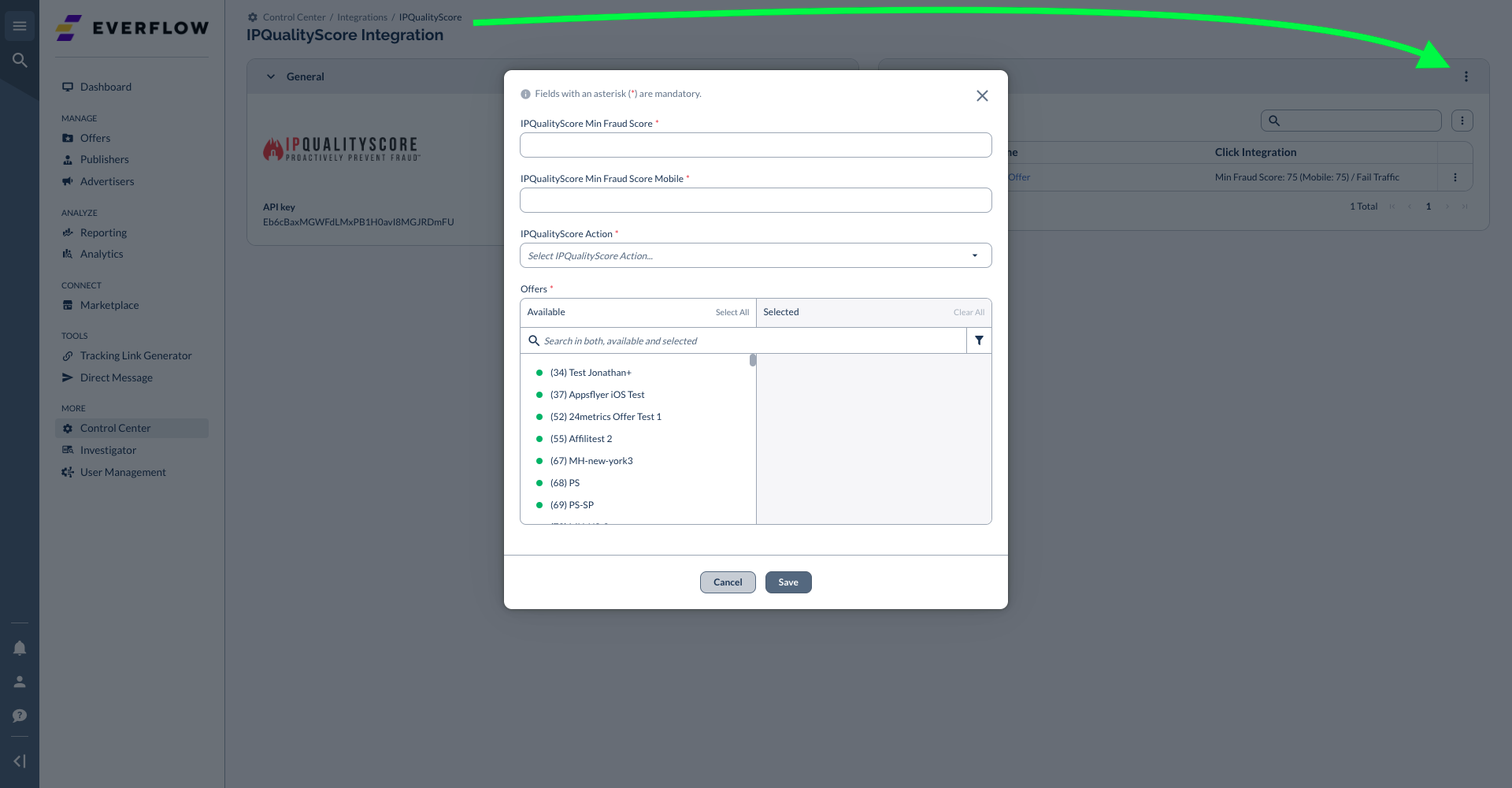
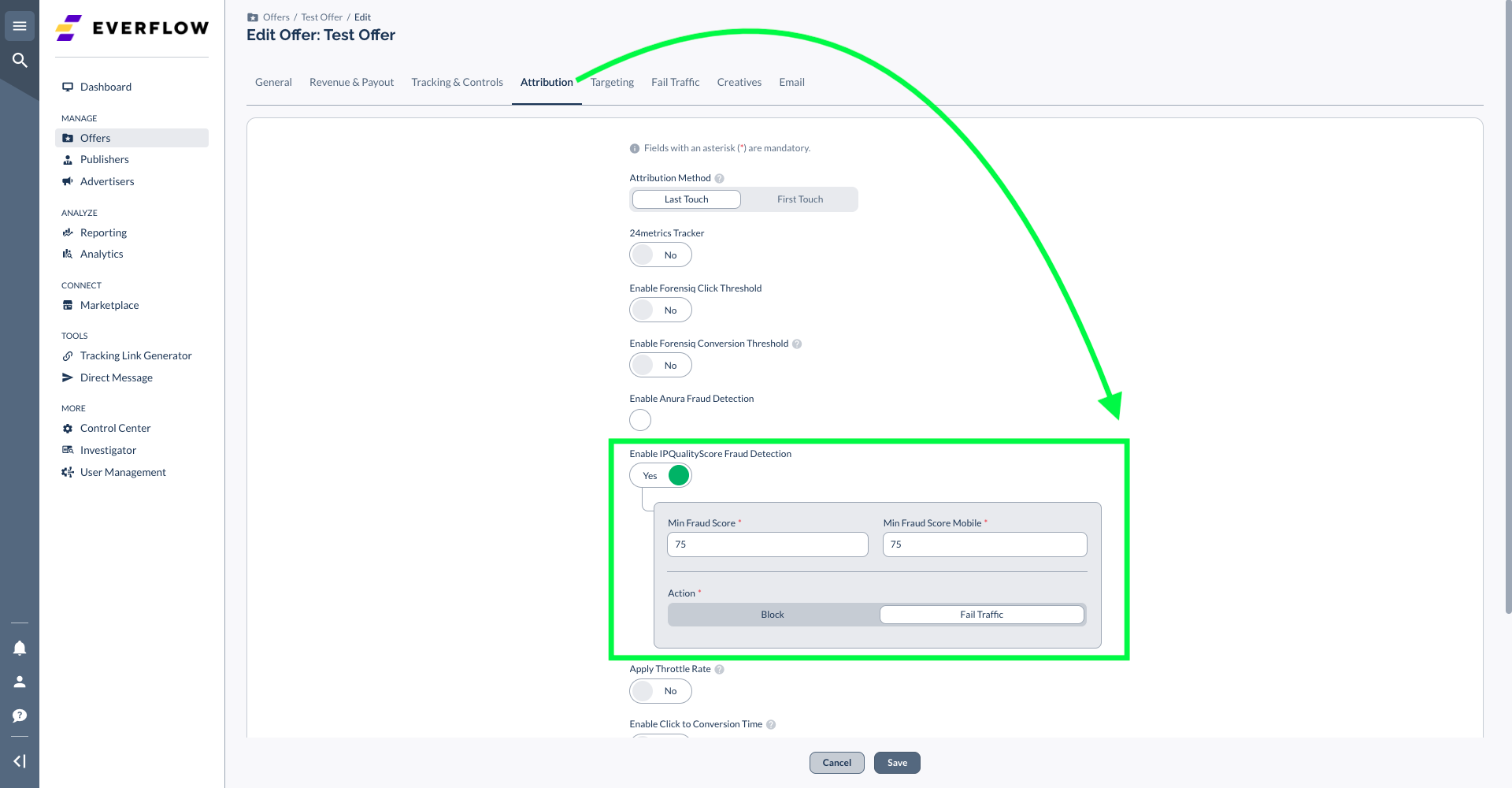
Step 3: What Happens to Blocked Traffic?
When IPQS flags a click as "Fraudulent," Everflow stops it from reaching the Destination URL. But where does it go? This depends on your Offer Settings:
- If Fail Traffic is Enabled: The fraudulent click is redirected to your Fail Traffic Offer (monetizing the user elsewhere).
- If Fail Traffic is Disabled: The user sees a blank page (Blocked).
Diagnostics: How to Verify Blocks
You've set it up. Now, how do you know it's working?
The Click Report
Forensic Analysis (Advanced)
For a deeper dive, you can look up the raw click data.




