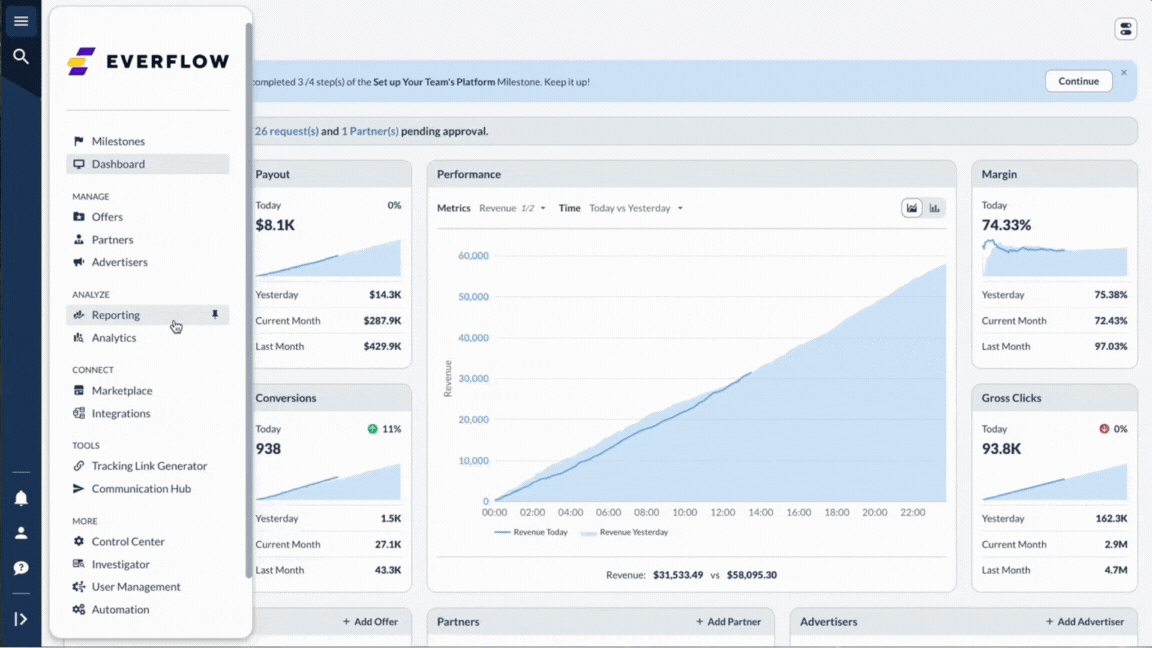Overview
Partner Referrals transform your existing Affiliates into network growth champions by rewarding them for bringing in new Partners.
This creates a self-sustaining growth engine where your best performers help recruit like-minded Affiliates while earning additional revenue.
Why Use Partner Referrals?
- Accelerate Network Growth: Leverage your Partners' connections
- Quality Recruitment: Partners often refer others in their industry
- Cost-Effective: Pay only for successful referrals
- Increased Partner Loyalty: Additional revenue stream keeps Partners engaged
- Automated Management: System handles tracking and payments
Available Commission Structures
1. Flat Fee Model
- One-time payment when referred Partner is approved
Best for: Quick incentives and predictable costs
Example: $100 per approved referral
2. Performance-Based Model
Percentage of referred Partner's earnings options:
- % of Payout
- % of Revenue
- % of Profit
Best for: Aligning incentives with quality
Example: If Partner 1 refers Partner 2 and chooses 10% of Payout for one month:
When Partner 2 earns $100 payout, Partner 1 gets $10 (10% of 100).
Setting Up Your Referral Program
Configure the settings for your partner referral program.
Global Configuration
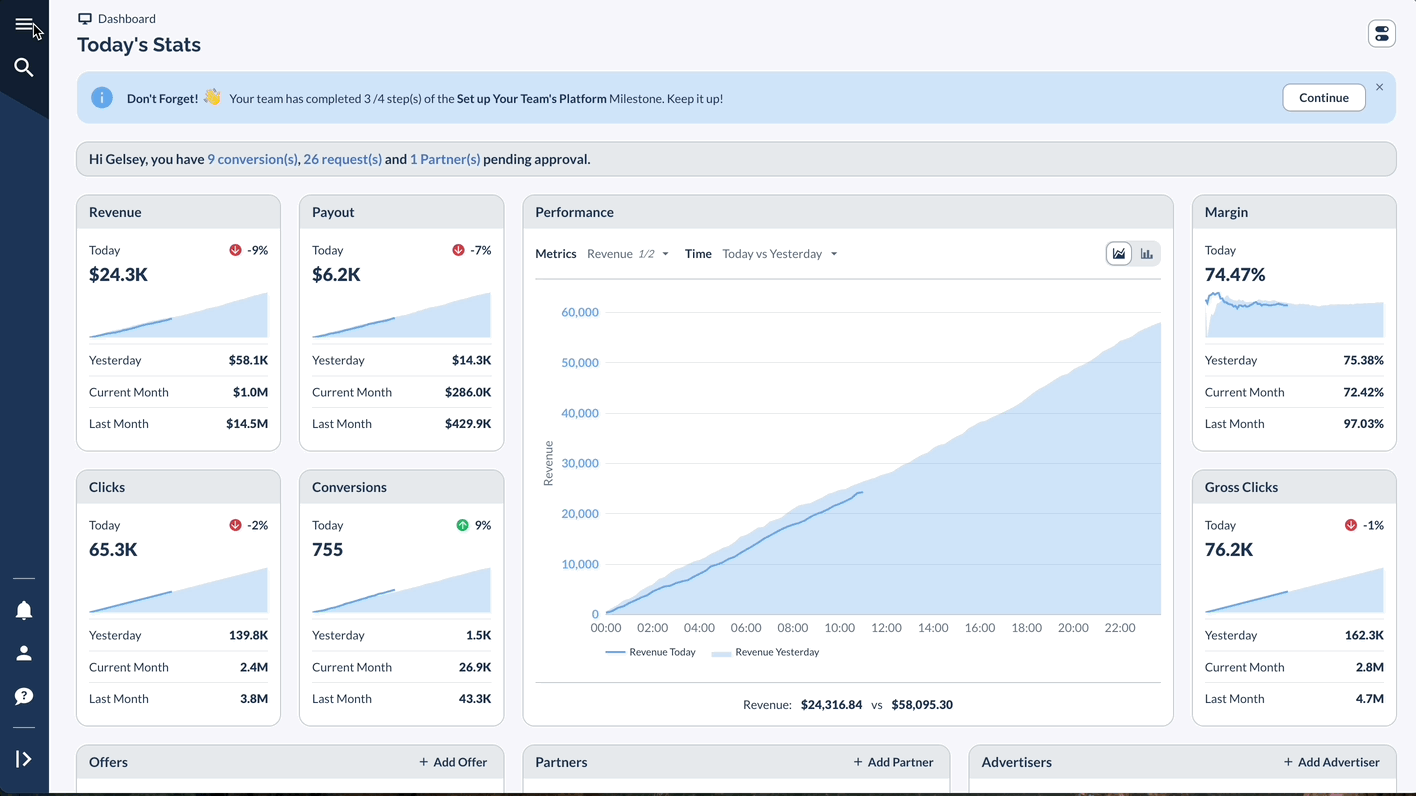
Partner-Specific Settings
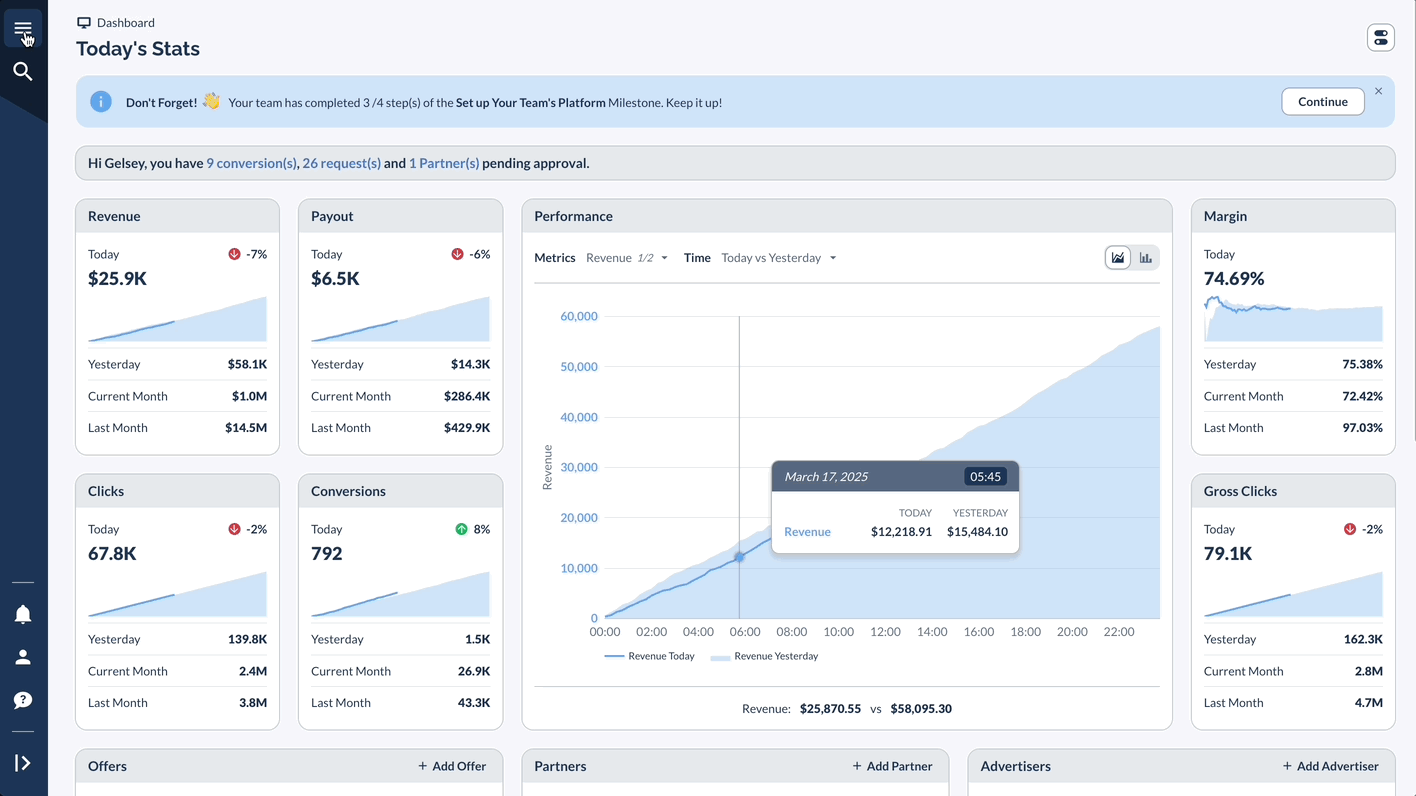
Managing Referral Links
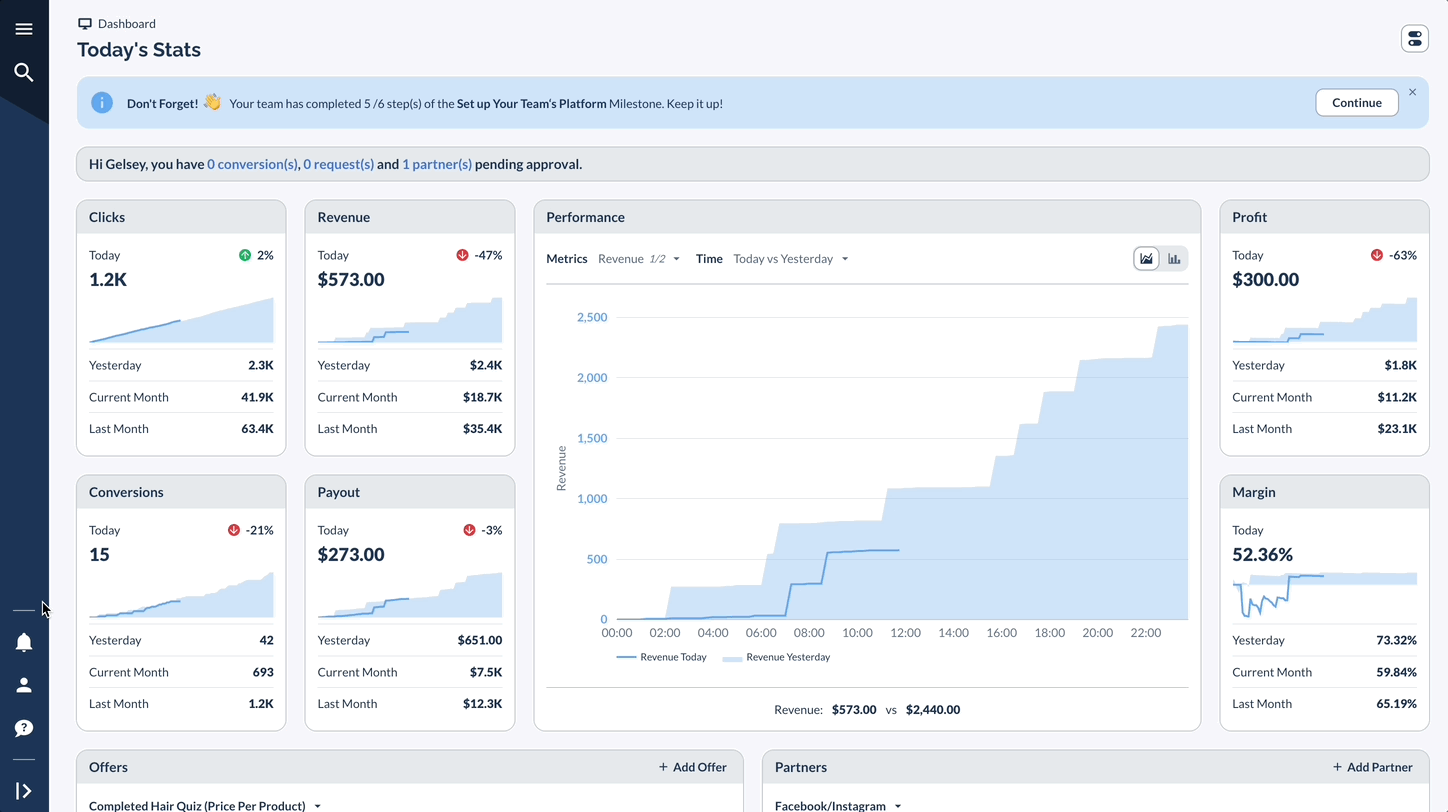
Tracking Without Commission
Track referrals without paying commissions.
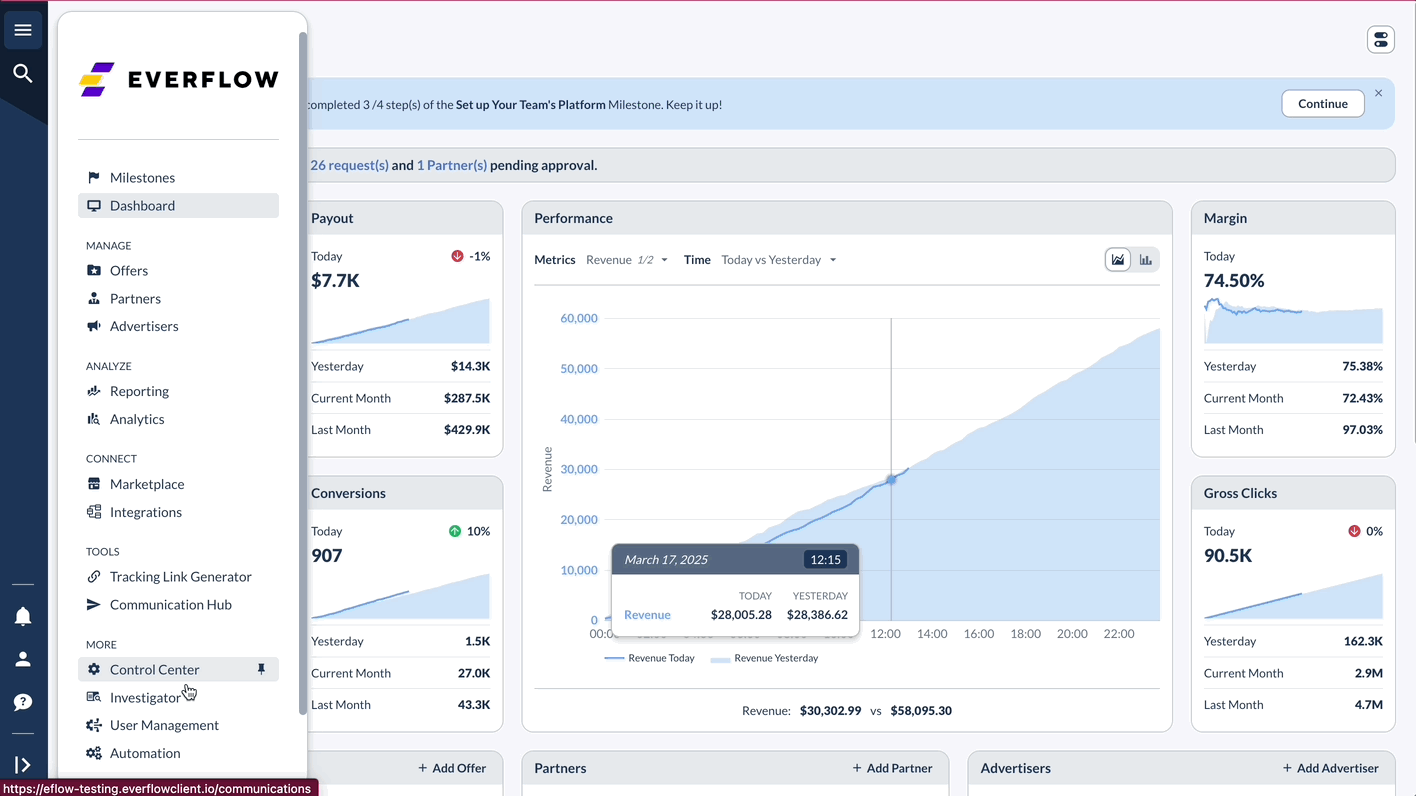
Tracking & Reporting
Monitor and analyze the performance of your referral program.