Overview
Make Everflow feel like your own by adding your brand elements.
From your logo to your colors and the way you communicate with partners, advertisers, and your team, every part can match your business style.
Visual Branding
Logo & Favicon
Customize your visual identity across:
- Login page
- Partner/Advertiser portals
- Signup forms
- Invoices
- Browser tab (favicon)
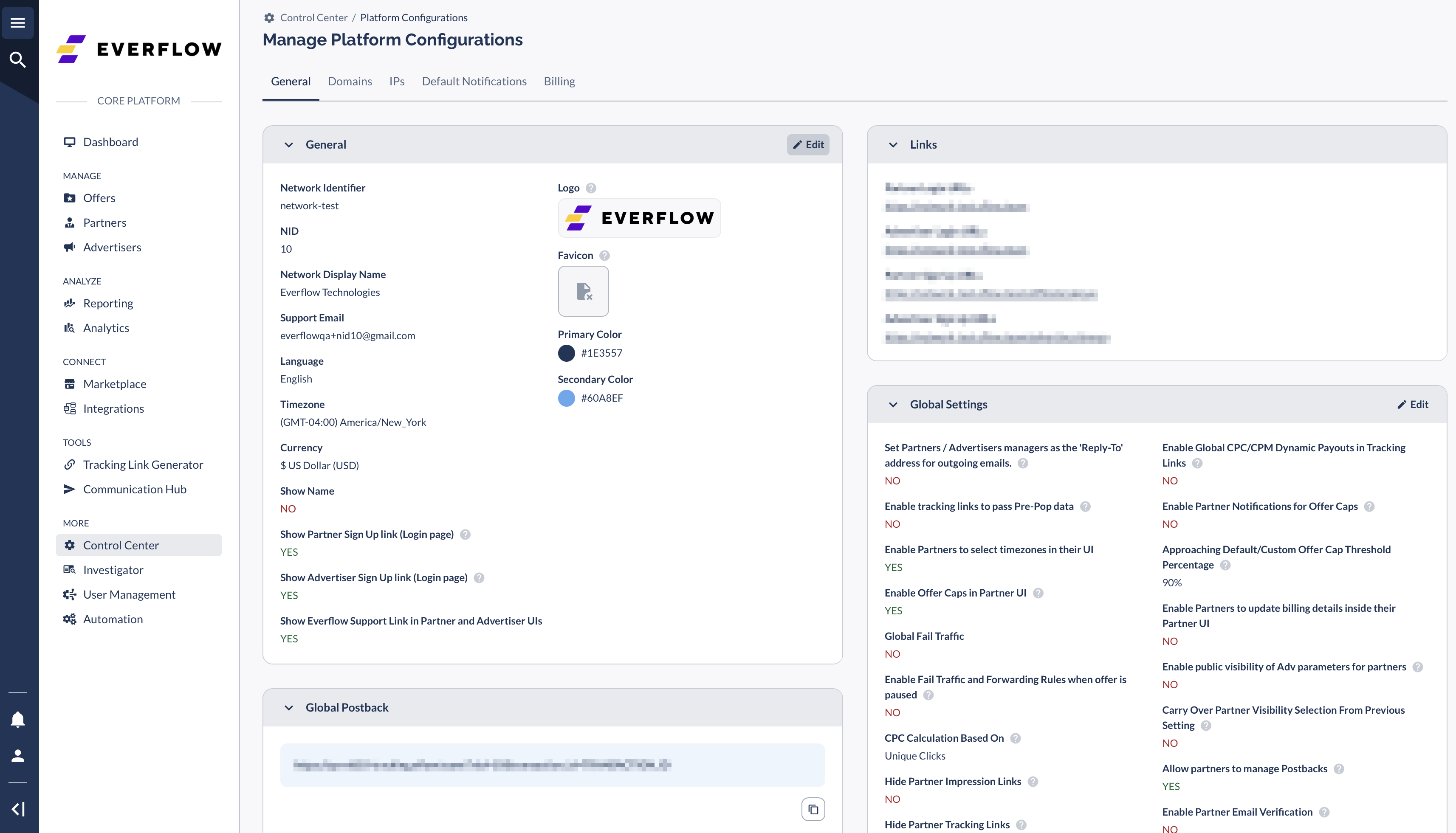
Color Scheme
Define your brand colors:
- Primary Color: Navigation bar and main action buttons
- Secondary Color: Navigation tooltips and loading bars
Domain Configuration
Three customizable domain types:
Partner & Advertiser Experience
Signup Page Customization
Make your platform welcoming for partners:
- Create branded signup forms
- Set up custom portals
- Choose what information to display
Portal Settings
Account Manager Display Options:
- Show/hide contact details
- Display custom information
- Configure visibility settings
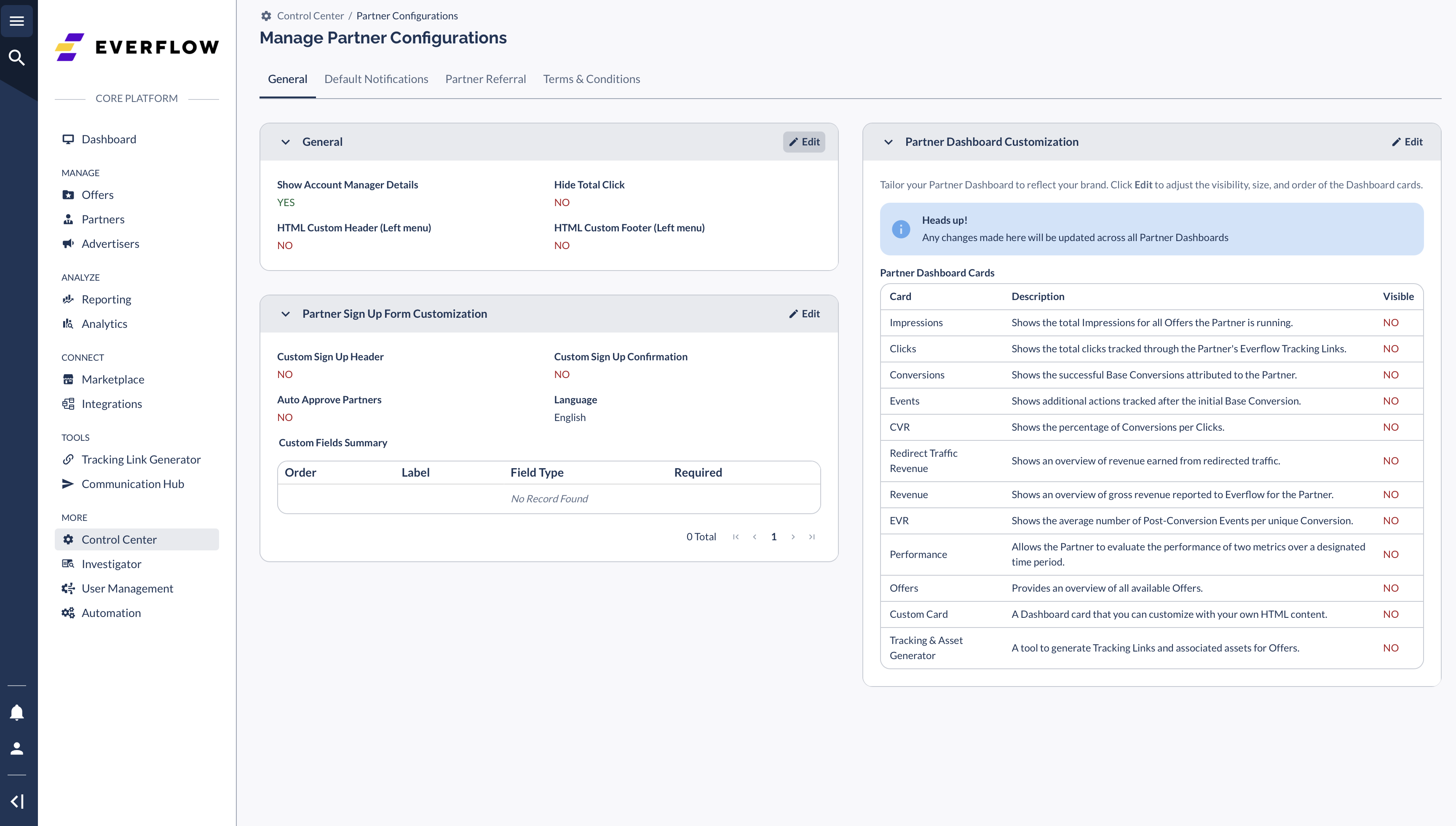
Branded Communication
Communication Hub Features
- Direct messaging with Partners, Advertisers, and internal team members
- Offer information sharing with Partners
- Customer templates and branding
Email Sending Options:
- Default no-reply@everflow.io
- Custom domain via Sendgrid/Mandrill integration
Billing Configuration
Invoice Customization
- Add company details
- Set payment terms
- Choose currency options
Quick Reference: Common Tasks
Best Practices
Maintain a consistent brand across all platforms. Before launching, thoroughly test your notification settings to ensure they work as expected.
Verify that your contact information is clear, current, and easily accessible.




