Overview
The Anura integration with Everflow helps you protect your campaigns by identifying and preventing fraudulent clicks and conversions. This powerful fraud detection tool evaluates incoming traffic and automatically filters out suspicious activities based on Anura's advanced fraud detection algorithms.
This guide explains how to set up the Anura integration, enable it across multiple Offers, and manage what happens to traffic that gets flagged as invalid. With proper configuration, you can ensure your marketing budget is spent on legitimate users while maintaining detailed records of any blocked fraudulent activity.
Step-By-Step Guide

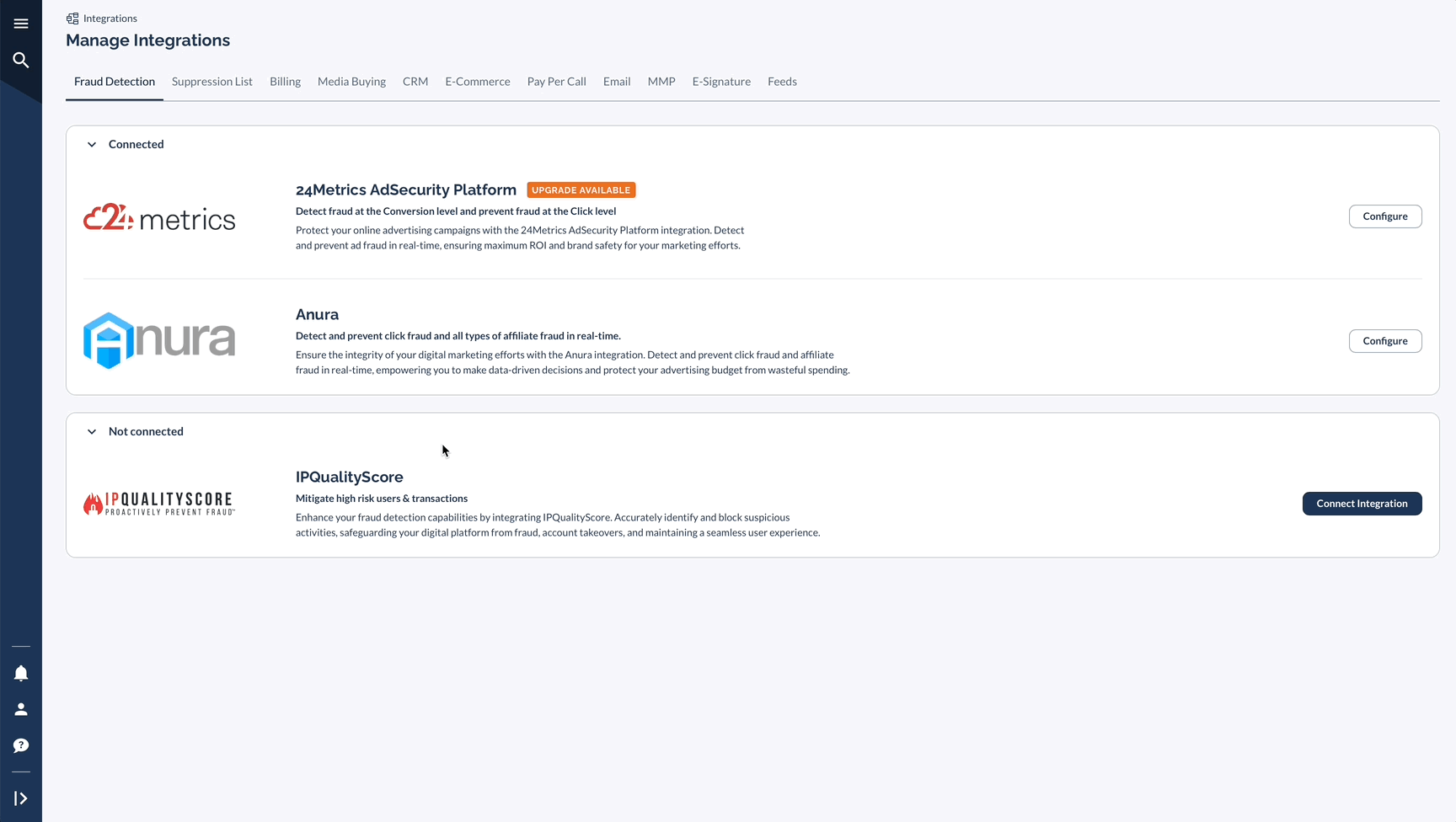
Enable or Disable Anura on Offer Level
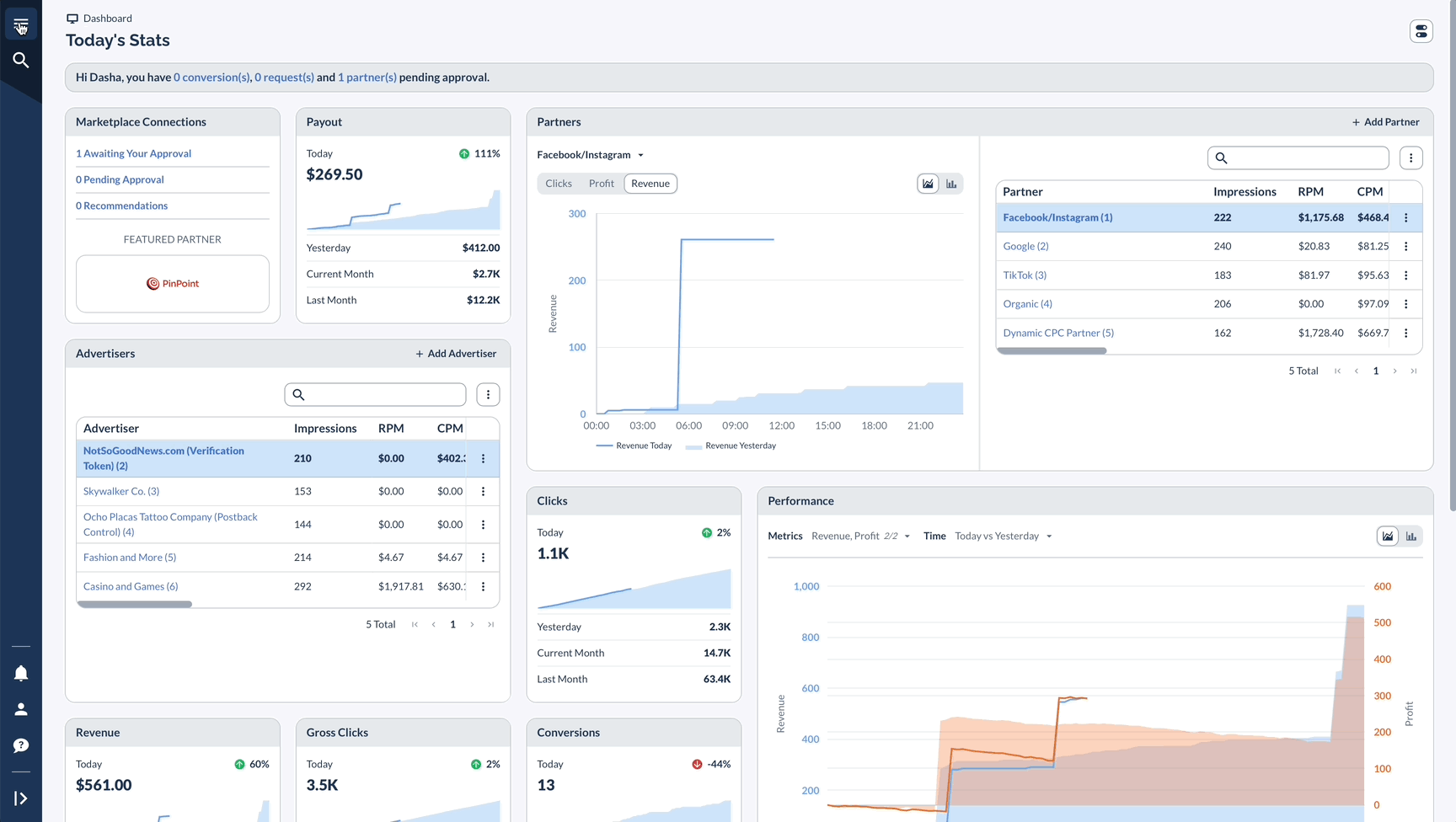
How to Disable Anura Fully
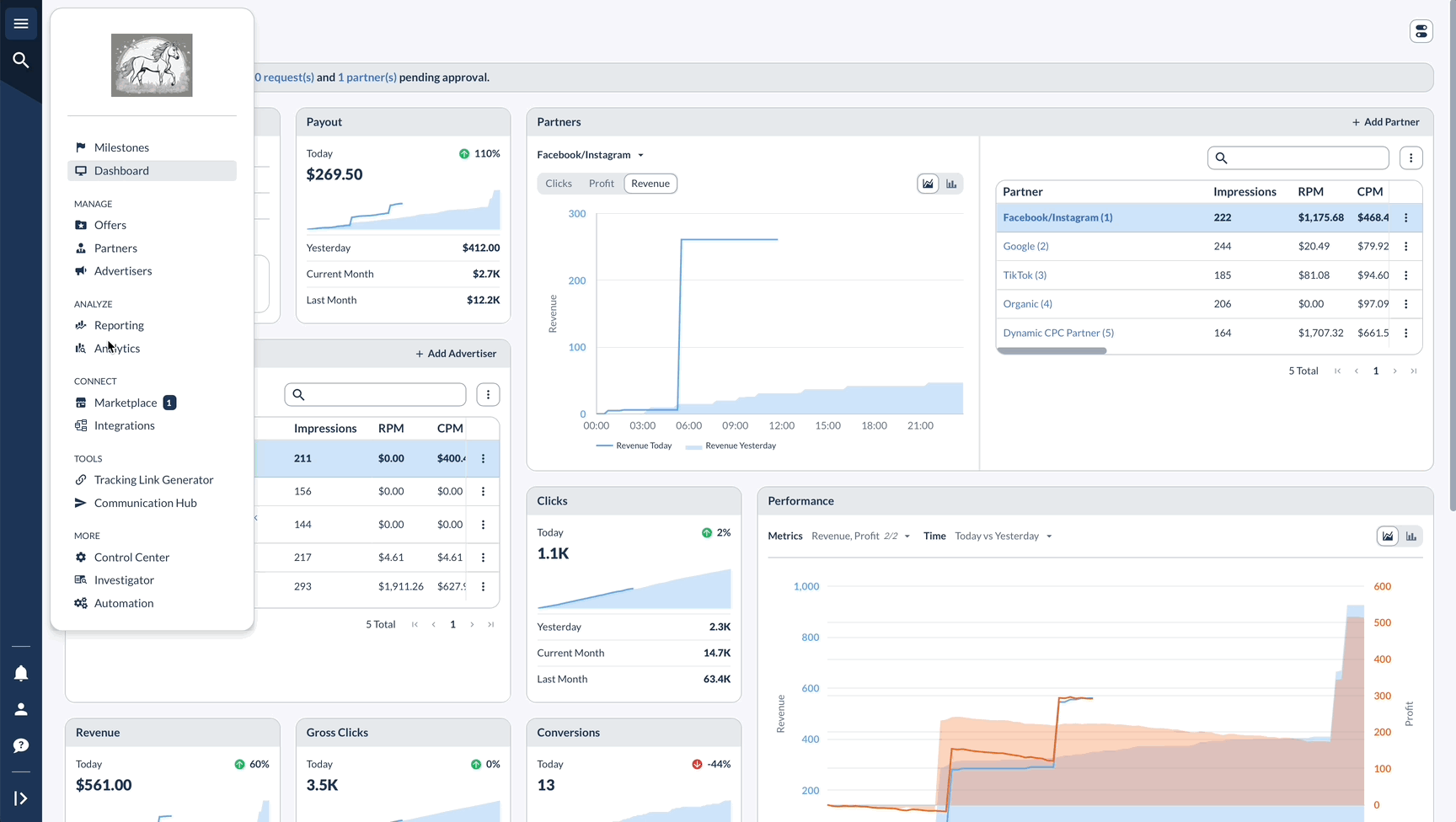
Managing Where The Invalid Click Lands
If the Offer has Fail Traffic enabled, then the Invalid Click will be redirected based on the Fail Traffic configuration.
The Fail Reason for Anura is "Other," and that you may set up a specific redirect for these types of Invalid Clicks.
If the Offer does not have Fail Traffic enabled, then the Invalid Click will display a blank page.




