Overview
In Everflow, an Advertiser (also known as a Brand) is the company that owns the Offer and pays Partners for successful Conversions.
The Advertiser Report helps you track how each brand's campaigns are performing, broken down by Offers. This is especially valuable if you’re an Agency or a Network managing / working with multiple brands.
For example, let's say you're managing marketing for two mobile game developers: "Dragon Quest Online" and "Star Warriors".
The Advertiser Report helps you see:
- Which developer's Offers bring in more players and purchases
- How much you're paying Partners to promote each Brand
- Which Brands need more Partners to get more players
What Can You See in This Report?
- How many clicks, sales, etc. each Brand gets
- Revenue from each Brand's Offers
- How much you're paying Partners
- Your profit for each Brand
- Performance of selected time period
How to Access the Advertiser Report
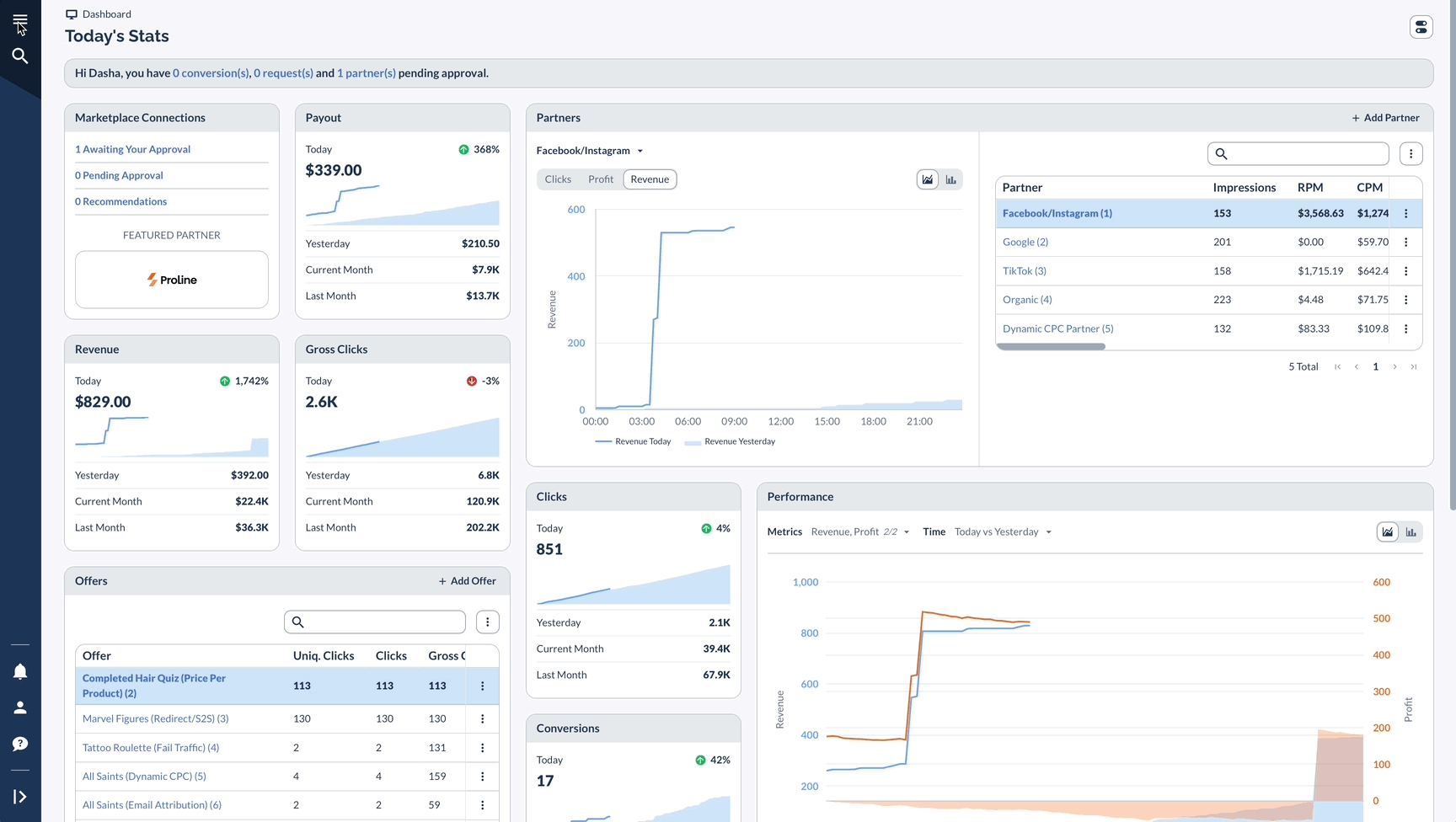
Using the Advertiser Report
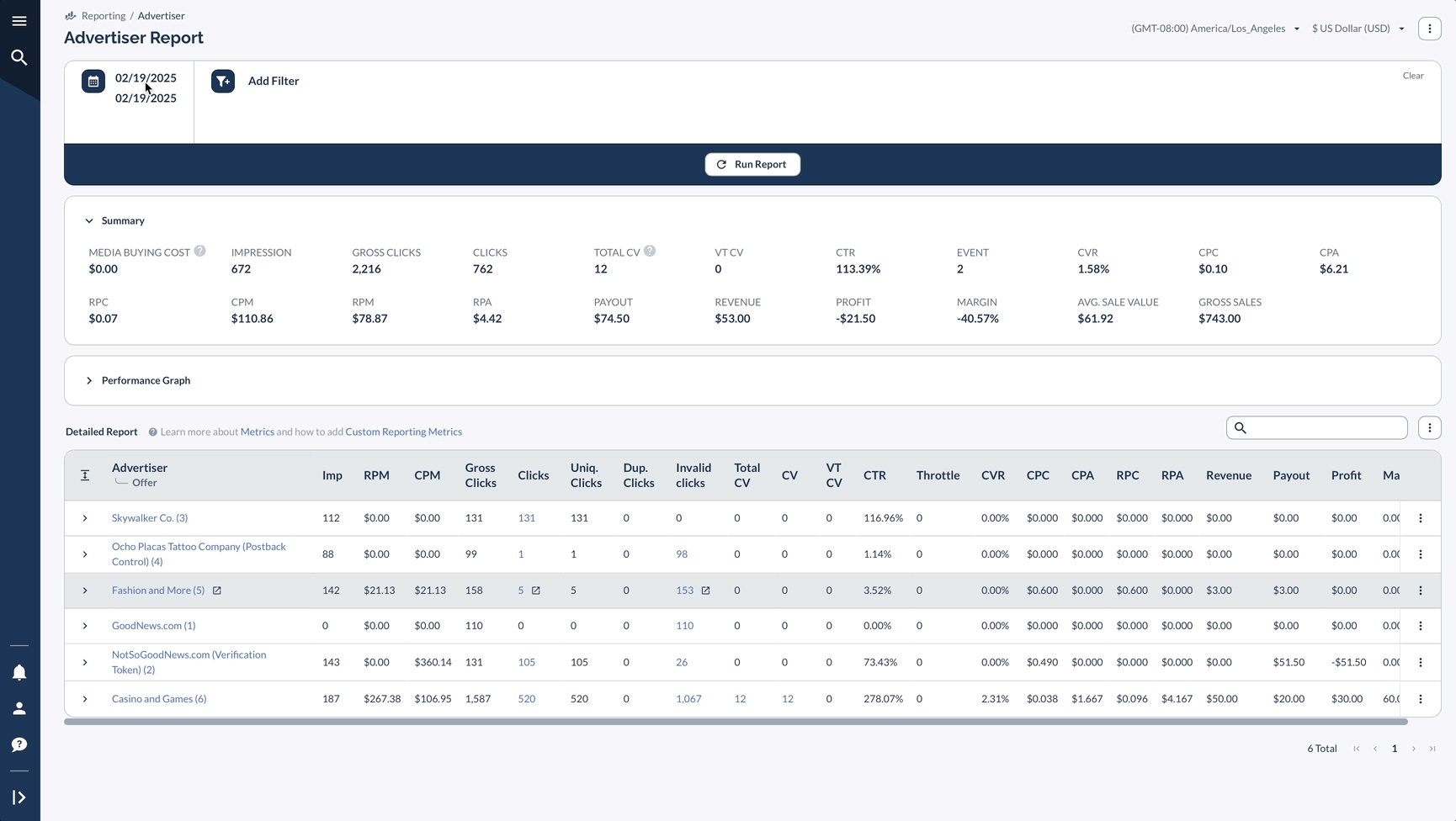
Advanced Features
A Real-Life Example
Let's say you're managing marketing for several gaming companies.
Here's how you might use the Advertiser Report:
By checking this report regularly, you can see which games are doing well, help companies improve their sales, and make sure you're getting quality traffic.
Best Practices
A key part of managing your program is keeping track of how your Advertisers are performing, as this helps you spot which Offers are working best for your clients.
When you need more detail, use the drill-down feature to see exactly which Offers are succeeding under each Advertiser.
You can also use filters to look more closely at specific groups within your Advertiser network, giving you a clearer picture of how different segments are doing.




