Overview
As your team grows, you need a secure way to delegate tasks. Marketplace Roles allow you to give team members the exact access they need—nothing more, nothing less.
Use this guide to understand the difference between an Administrator and a Marketplace Manager and assign roles with confidence.
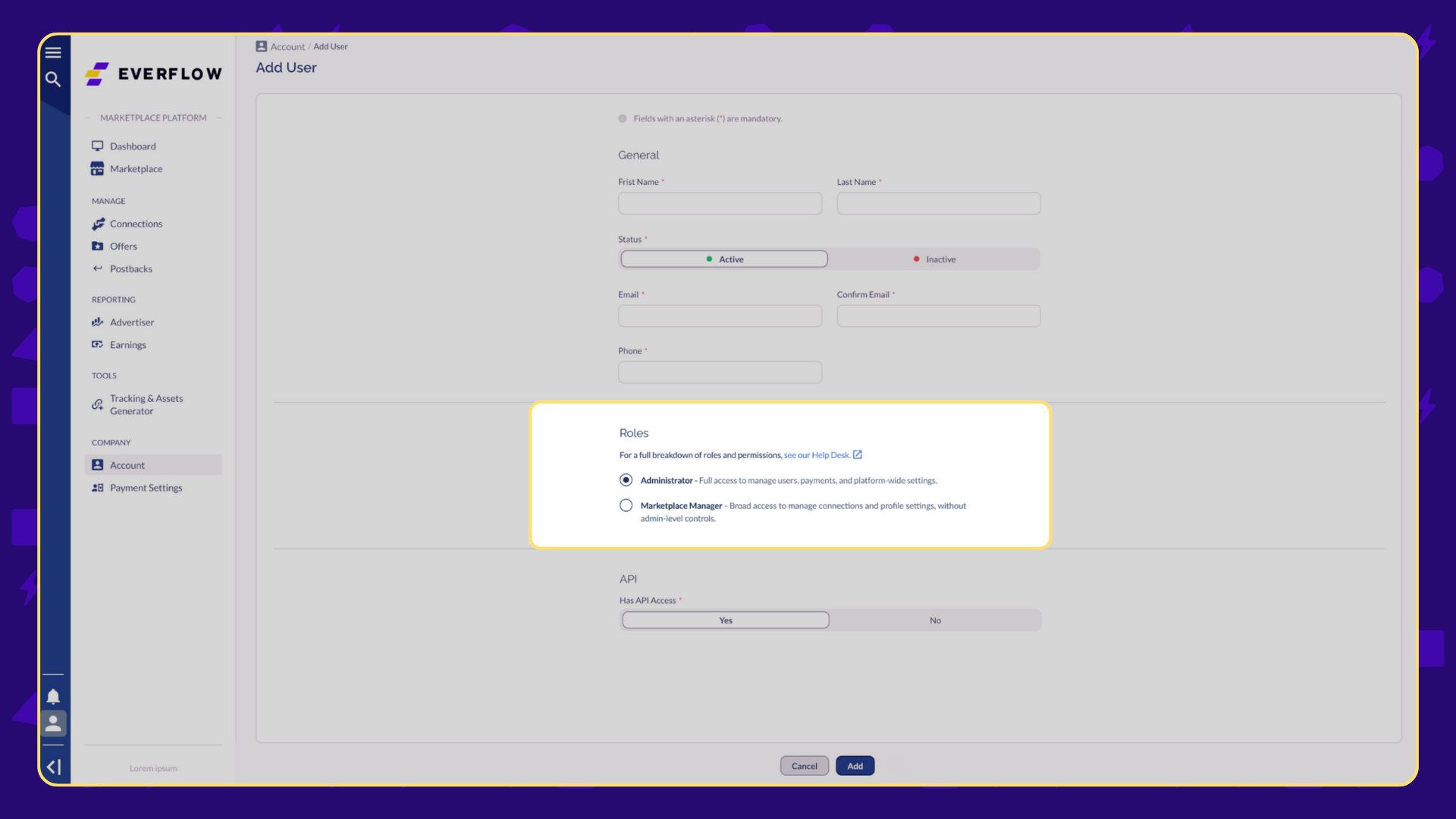
The Roles
There are two primary user roles on the Marketplace Platform. Thinking of your account as a building can help make the distinction clear:
- Administrator: Think of this as the building owner. They hold the master keys, control the building's finances, and decide who else gets access. This role has the highest level of permissions, intended for users who need to manage company settings, payments, and all other users.
- Marketplace Manager: Think of this as the store manager. They can run day-to-day operations within their store (manage connections, pull reports) but can't change the building's locks or access the owner's financial office. This role is perfect for team members handling daily operations.
Permissions Breakdown
Use this table for a detailed breakdown of what each role can do.
Who Gets Which Role?
Not sure who should get what role? Here are some common scenarios:
- Assign the Administrator role to:
- The business owner or founder.
- Your head of finance or the person managing company payments.
- A trusted technical lead who needs to manage API keys.
- Assign the Marketplace Manager role to:
- Program managers responsible for daily operations.
- Marketing team members who only need to pull performance reports.
- New hires who are learning the platform.
How To Add & Manage Users
Follow these steps to add new users to your account.

To edit or view an existing user:




